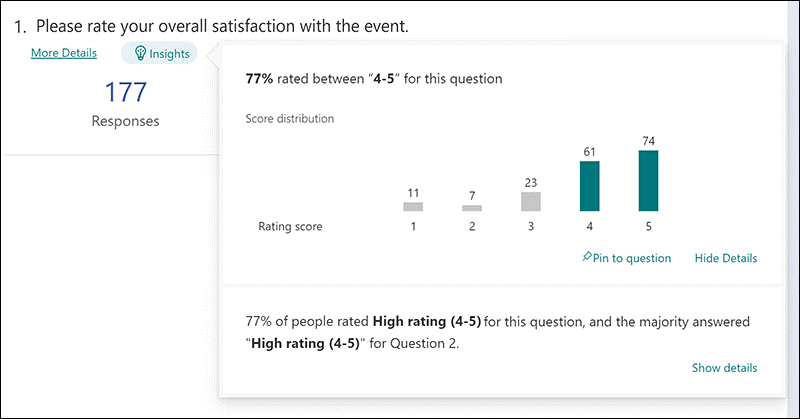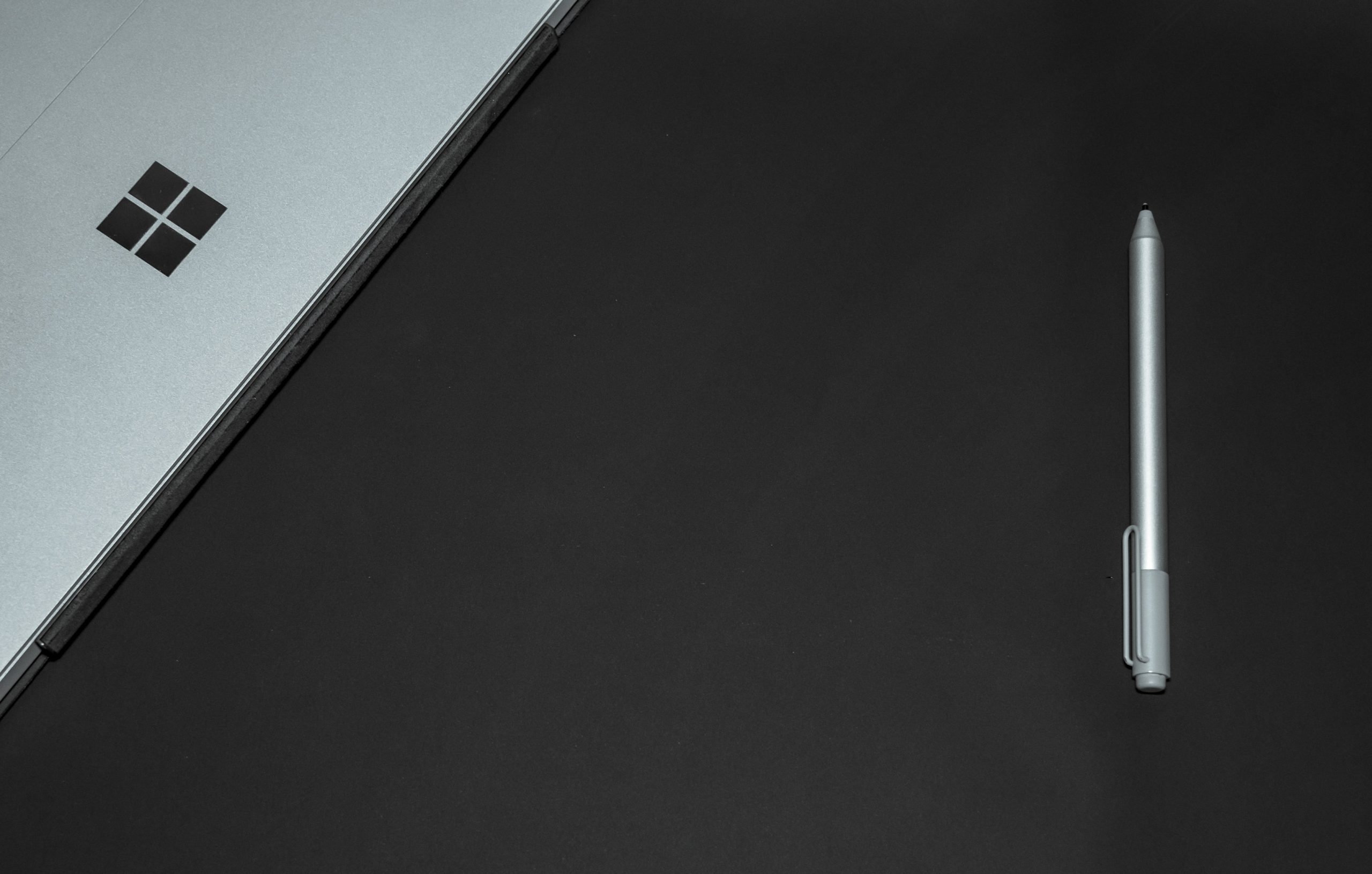Author: wpadmin
Paying attention to your customer experience directly impacts your bottom line. Companies that are “customer-centric” are 60% more profitable than those that aren’t. In this digital age, customers also expect more from those they do business with.
In today’s world, people can order something on their phones and see it on their doorstep the next day. Keeping up with expectations means leveraging the right technology.
As 2023 is on the horizon, it’s the perfect time to improve your customer experience. Thanks to cloud technology, you don’t have to spend a fortune to do it. Just put in place some of the applications below. These apps focus on making leads and customers happy.
1. Online Survey Application
Doing an annual customer satisfaction survey is a great way to check in with customers. Successful businesses take the feedback they get and use it to make their company better.
But doing these surveys through a Word document attached to an email is so last decade! Use an online survey application to make the process seamless for you and your customers.
Online survey tools are available widely online. If you have Microsoft 365, you’ll find one included. These allow people to fill out surveys on any device and not worry about sending them back in an attachment.
On the receiving end, there is no long process of collating data. Just open your form survey tool and see the results instantly.
2. Smart Chat Bot
Most businesses have a limit on how many hours a day they can pay staff to answer questions. Customer service hours are typically the same as business hours. And staff can get busy, which means answers may take longer to send back to an inquiry.
Putting a smart chatbot on your business website can improve customer satisfaction. It allows people to get an answer right away. They can also get that answer any time of day or night.
68% of consumers like chatbots because they give them fast answers to questions. While they can’t answer every single question, they can handle quite a few. For example, in healthcare and banking, chatbots can take 75-90% of questions.
3. Business Mobile App
People tend to live on their mobile phones these days. They carry them with them everywhere. Mobile apps are often the preferred method of connecting with data and businesses. More Google searches are now done via mobile devices than by desktops.
Think about creating a business mobile app. One that allows customers to connect with you to order products and services. You can use it for customer support, to initiate virtual calls, and more.
4. Facebook Messenger Support
Facebook Messenger is the 2nd most popular iOS app of all time. This Facebook-connected application makes it easy to communicate with friends, family, and companies.
Many businesses now use Messenger to connect with leads and provide customer support. When you use an app that is so popular in this way, you make it easier for customers to reach you. The ability to get a quick answer through Messenger can boost a customer’s opinion of your company.
5. VoIP Phone System with Good Mobile App
When customers must juggle different numbers for your staff, it gets confusing. Should they call your sales rep at their desk line or mobile number? Using a VoIP phone system simplifies the entire process.
Employees can have a single number that they use when at their desks, at their home office, or anywhere. Make sure the VoIP service has a good mobile app. One that is easy for employees to use. This ensures they can easily handle customer calls using their smartphone. It also keeps them from reverting to using their personal number.
6. Text Notification Apps
SMS is becoming the new email for many companies. Retailers like Shoe Carnival and World Market have customers opt-in to text messaging. Customers like this for shipping notifications and to get sale and coupon alerts.
There are several services online that you can use for this purpose. Offering text updates can significantly improve your customers’ experience. Use them for appointment reminders, sale notices, or shipping alerts.
7. All-in-One CRM & Sales Platform
One thing that frustrates customers is a disconnect between sales and support. They may have had a conversation with a salesperson to customize an order. Then, find that customer service knows nothing about it.
To streamline the information flow, look for an all-in-one CRM/Sales platform. These are cloud services that offer a CRM module and a sales module, and both connect. There is a single customer record, so all notes from the sales and customer support side are in the same place. Both teams can view all customer interactions.
This improves the customer experience and results in fewer dropped balls. Efficiency and productivity improve as well because everyone is on the same page.
Get Help with Customer-Facing Technology Support
It’s easy to get lost in a sea of different cloud applications. Let us help you navigate to a better customer experience. Contact us today for a free consultation.
This Article has been Republished with Permission from The Technology Press.
Endpoints make up much of a company’s network and IT infrastructure. This is a collection of computers, mobile devices, servers, and smart gadgets. As well as other IoT devices that all connect to the company network.
The number of endpoints a company has will vary by business size. Companies with less than 50 employees have about 22 endpoints. Small businesses with 50-100 employees have roughly 114. Enterprise organizations with 1,000+ employees average 1,920 endpoints.
Each of those devices is a chance for a hacker to penetrate a company’s defenses. They could plant malware or gain access to sensitive company data. An endpoint security strategy addresses endpoint risk and puts focused tactics in place.
64% of organizations have experienced one or more compromising endpoint attacks.
In this guide, we’ll provide you with straightforward solutions. Solutions focused on protection of endpoint devices.
Address Password Vulnerabilities
Passwords are one of the biggest vulnerabilities when it comes to endpoints. The news reports large data breaches all the time related to leaked passwords. For example, there is the RockYou2021 breach. It exposed the largest number of passwords ever – 3.2 billion.
Poor password security and breaches make credential theft one of the biggest dangers to cybersecurity.
Address password vulnerabilities in your endpoints by:
- Training employees on proper password creation and handling
- Look for passwordless solutions, like biometrics
- Install multi-factor authentication (MFA) on all accounts
Stop Malware Infection Before OS Boot
USB drives (also known as flash drives) are a popular giveaway item at trade shows. But an innocent-looking USB can actually cause a breach. One trick that hackers use to gain access to a computer is to boot it from a USB device containing malicious code.
There are certain precautions you can take to prevent this from happening. One of these is ensuring you’re using firmware protection that covers two areas. These include Trusted Platform Module (TPM) and Unified Extensible Firmware Interface (UEFI) Security.
TPM is resistant to physical tampering and tampering via malware. It looks at whether the boot process is occurring properly. It also monitors for the presence of anomalous behavior. Additionally, seek devices and security solutions that allow you to disable USB boots.
Update All Endpoint Security Solutions
You should regularly update your endpoint security solutions. It’s best to automate software updates if possible so they aren’t left to chance.
Firmware updates are often forgotten about. One reason is that they don’t usually pop up the same types of warnings as software updates. But they are just as important for ensuring your devices remain secure and protected.
It’s best to have an IT professional managing all your endpoint updates. They’ll make sure updates happen in a timely fashion. They will also ensure that devices and software update smoothly.
Use Modern Device & User Authentication
How are you authenticating users to access your network, business apps, and data? If you are using only a username and password, then your company is at high risk of a breach.
Use two modern methods for authentication:
- Contextual authentication
- Zero Trust approach
Contextual authentication takes MFA a step further. It looks at context-based cues for authentication and security policies. These include several things. Such as, what time of day someone is logging in, their geographic location, and the device they are using.
Zero Trust is an approach that continuously monitors your network. It ensures every entity in a network belongs there. Safelisting of devices is an example of this approach. You approve all devices for access to your network and block all others by default.
Apply Security Policies Throughout the Device Lifecycle
From the time a device is first purchased to the time it retires, you need to have security protocols in place. Tools like Microsoft AutoPilot and SEMM allow companies to automate. They deploy healthy security practices across each lifecycle phase. This ensures a company doesn’t miss any critical steps
Examples of device lifecycle security include when a device is first issued to a user. This is when you should remove unnecessary privileges. When a device moves from one user to another, it needs to be properly cleaned of old data. And reconfigured for the new user. When you retire a device, it should be properly scrubbed. This means deleting all information and disconnecting it from any accounts.
Prepare for Device Loss or Theft
Unfortunately, mobile devices and laptops get lost or stolen. When that happens, you should have a sequence of events that can take place immediately. This prevents company risk of data and exposed business accounts.
Prepare in advance for potential device loss through backup solutions. Also, you should use endpoint security that allows remote lock and wipe for devices.
Reduce Your Endpoint Risk Today!
Get help putting robust endpoint security in place, step by step. We can help! Contact us today for a free consultation.
This Article has been Republished with Permission from The Technology Press.
One of the most difficult types of attacks to detect are those performed by insiders. An “insider” would be anyone that has legitimate access to your company network and data. This would be via a login or other authorized connection.
Because insiders have authorized system access, they bypass certain security defenses. Such as those designed to keep intruders out. Since a logged-in user isn’t seen as an intruder, those security protections aren’t triggered.
There are three troubling statistics from a recent report by Ponemon Institute They illustrate the importance of addressing this threat. Insider attacks are getting worse, taking longer to detect and becoming more extensive.
The report found that over the last two years:
- Insider attacks have increased by 44%
- It takes organizations 85 days to contain an insider threat, compared to 77 days in 2020.
- The average cost of addressing insider threats has risen by 34%
It’s important for companies to understand what makes up an insider threat. That’s the first step towards mitigation.
4 Types of Insider Threats
One reason that insider threats can be hard to detect is that there is not just one kind. Employees, vendors, and hackers can all perpetrate insider security breaches. To further complicate detection, some may be malicious and others accidental.
Here are the four main types of insider threats faced by company networks.
Malicious/Disgruntled Employee
A sales employee that is leaving the company may decide to take all their contacts with them. This is a malicious theft of company data.
Another example of this type of insider attack is a disgruntled employee. They may be upset with their manager who just fired them and decide to do the business harm. They could plant ransomware or make a deal with a hacker to give over their login credentials for cash.
Careless/Negligent Employee
Some insider threats are due to lazy or untrained employees. They don’t mean to cause a data breach. But may accidentally share classified data on a non secure platform. Or they may use a friend’s computer to access their business apps. Being completely unaware of the security consequences.
3rd Party with Access to Your Systems
Outsiders with access to your network are also a very real concern. Contractors, freelancers, and vendors can all constitute an insider breach risk.
You need to ensure that these third parties are fully reviewed. Do this before you give them system access. You should also allow your IT partner to review them for any data security concerns.
Hacker That Compromises a Password
Compromised login credentials are one of the most dangerous types of insider threats. This has now become the #1 driver of data breaches around the world.
When a cybercriminal can access an employee’s login, that criminal becomes an “insider.” Your computer system reads them as the legitimate user.
Ways to Mitigate Insider Threats
Insider threats can be difficult to detect after the fact. But if you put mitigation measures in place you can stop them in their tracks. Being proactive keeps you from suffering a costly incident. One that you may not know about for months.
Here are some of the best tactics for reducing insider threat risk.
Thorough Background Checks
When hiring new employees make sure you do a thorough background check. Malicious insiders will typically have red flags in their work history. You want to do the same with any vendors or contractors that will have access to your systems.
Endpoint Device Solutions
Mobile devices now make up about 60% of the endpoints in a company. But many businesses aren’t using a solution to manage device access to resources.
Put an endpoint management solution in place to monitor device access. You can also use this to safelist devices and block unauthorized devices by default.
Multi-factor Authentication & Password Security
One of the best ways to fight credential theft is through multi-factor authentication. Hackers have a hard time getting past the 2nd factor. They rarely have access to a person’s mobile device or FIDO security key.
Couple this with password security. This includes things like:
- Requiring strong passwords in your cloud apps
- Using a business password manager
- Requiring unique passwords for all logins
Employee Data Security Training
Training can help you mitigate the risk of a breach through carelessness. Train employees on proper data handling and security policies governing sensitive information.
Network Monitoring
Once someone has user access to your system, how can you catch them doing something wrong? You do this through intelligent network monitoring.
Use AI-enabled threat monitoring. This allows you to detect strange behaviors as soon as they happen. For example, someone downloading a large number of files. Or someone logging in from outside the country.
Need Help Putting a Stop to Insider Attacks?
A layered security solution can help you mitigate all four types of insider threats. We can help you with a robust yet affordable solution. Contact us today for a free consultation.
This Article has been Republished with Permission from The Technology Press.
Just five or six years ago, VoIP was still considered a “different” type of business phone system. One that wasn’t the norm. But the pandemic changed that way of thinking. Now internet-based phone systems aren’t simply the norm. They’re mandatory for business continuity.
During the pandemic, VoIP and video conferencing have skyrocketed by over 210%. This is largely due to the move to remote work and hybrid offices. Sixty-seven percent of surveyed companies say switching to VoIP helps improve call handling.
So, no longer is the business phone system tied to a physical location. This enables fluid management of a business with staff spread out over many locations.
Additionally, VoIP significantly reduces costs for businesses. The technology is much cheaper to use than a traditional landline-based system. Calling plans are also often less expensive, and a company can add new numbers for very little cost.
VoIP has several helpful features for small businesses. But owners are busy and may not have time to have all of them enabled.
What are the best features to drive efficiency, productivity, and positive caller experience?
Here are some of the best features of cloud-based business phone systems to leverage.
Automated Attendant
In many small companies, the person answering the phone also has a lot of other duties. You can free up that person’s time and give the caller a better experience with an automated attendant.
An auto-attendant acts as a company directory. It will forward calls to the correct department or staff member for you. Record a pleasant greeting and ask the caller a few questions. Such as, “Press or say 1 for sales, 2 for technical support,” etc.
The caller gets the person they need without having to explain why they’re calling twice. Once to the person that answers the phone and once to the person they’re transferred to.
Find Me/Follow Me
What’s the most favorite user feature for VoIP? According to 77% of surveyed employees, it’s the Find Me/Follow Me feature. This includes the ability to use a virtual phone number that is accessible from all devices. Staff can also transfer calls from one device to another with ease.
Whether you are on a PC, in a conference room, or on your smartphone, you can get your calls. This feature reduces friction and allows people to give out a single phone number. Callers can then use that number to reach the person via mobile, home office, or onsite office.
Hold Music
Playing pleasant music while your callers are on hold might seem like a small thing. But it can have a big impact on customer satisfaction and lead generation activities.
We found some eye-opening statistics from a study on hold music versus silence. In the study, researchers kept people on hold for 1 minute. Results showed:
- On hold in silence: Over 50% of the callers hung up
- On hold with music: Only 13% of the callers hung up
Additionally, 45% of the silent group that did not hang up thought they were on hold for 3-5 minutes. They were on hold for just one minute. While on the music side, 56% of people thought they were on hold for less than one minute.
So, you can see the power of activating that one simple feature of your VoIP system. You may notice happier customers and fewer leads hanging up before they reach anyone.
Voicemail Transcription to Email
When you’re coming out of a meeting, going through a string of voicemails can be frustrating. You have to listen to each one to figure out the people to call back first.
Voicemail to email in VoIP services, provides recorded voicemails emailed to you. This also comes with a transcription of the message. You can quickly glance through the emails and scan the text to rank callbacks. No need to listen to every message first.
Ring Groups
Ring groups are an especially helpful feature if you have a small team. It allows a group of numbers to ring simultaneously until one person in the group picks up.
This means that another staff member may be able to assist a caller, rather than them needing to leave a message. Ring groups are great to set up for sales teams, accounting teams, and customer support teams.
Call Reporting
Another bonus of VoIP phone systems over analog is that you get real-time call reporting. What are your busiest times when you need more staff? Do you have a problem with calls not getting answered fast enough?
Your call reporting can give you insight into those things and more. Make sure you check out these reports and then automate the ones you like so you’ll see them regularly.
Local Support
This isn’t a system feature, but it’s important to have. If you sign up for VoIP from a company halfway around the world, you don’t have any local support when you need it.
Having someone that can come to your office is important. They can set up VoIP desk phones and help you optimize ring groups, mobile apps, and more. Your business phone system is one of the most important pieces of technology you have. Make sure you have the local support you need to keep it operating reliably.
Looking for Local VoIP Solutions?
Get expert VoIP services and local support. We’ll integrate your cloud-based phone system with your entire technology environment. Contact us today for a free consultation.
This Article has been Republished with Permission from The Technology Press.
Data entry can be a real drag for salespeople. The time they spend on administrative tasks is time away from customer interactions. But that data is vital.
It’s important to capture customer orders, quotes, needs, and more. Lead and sales reporting help sales managers know where to direct their attention. Analytics also help drive more efficient ways of closing the deal.
Microsoft has taken up the mantle of this challenge. It is about to launch a new digital experience for sales teams. Microsoft Viva Sales is part of the “Viva” line of applications. These include things like Viva Insights for improved staff wellbeing. As well as Viva Learning for staff development.
The Viva apps natively integrate with MS Teams and the Microsoft 365 ecosystem. They include automation designed to eliminate boring tasks and enable more work engagement.
Viva Sales is a “CRM helper” application. We’ll go through some of the most asked questions about the app, its features, and when you can get it.
What Is Microsoft Viva Sales?
Viva Sales is an application that will provide sales and lead insights. These insights populate throughout Office 365 and Microsoft Teams. The focus of the app is to cut unnecessary manual entry to give sellers more time to sell.
How Does Viva Sales Work? Is It a CRM?
Viva Sales is NOT going to replace your normal CRM platform. Instead, it connects to your CRM and other sales-related apps. It leverages the data from these connections. This makes it easier for salespeople to get the prospect data they need to enable their work.
Salespeople spend approximately 34% of their time on administrative tasks.
Viva Sales Basics
Some of the core advantages of Viva Sales are:
- Eliminate Forms: Data entry for sales professionals is greatly reduced. This frees them up for more customer relationship building.
- Powerful Data Leveraging: Viva Sales connects to several platforms. This includes non-Microsoft programs and CRMs. The integration allows salespeople to cross-reference data points and gain valuable insights.
- AI-Driven Help: Salespeople will get prompts that are AI-driven. These suggestions and reminders help them along in the sales process with a lead.
Interconnected Interface
Microsoft Viva Sales provides sales-specific insights throughout the various M365 applications. Salespeople natively see important customer details, wherever they are. Including in their Outlook Calendar or when in their Microsoft or non-Microsoft CRM.
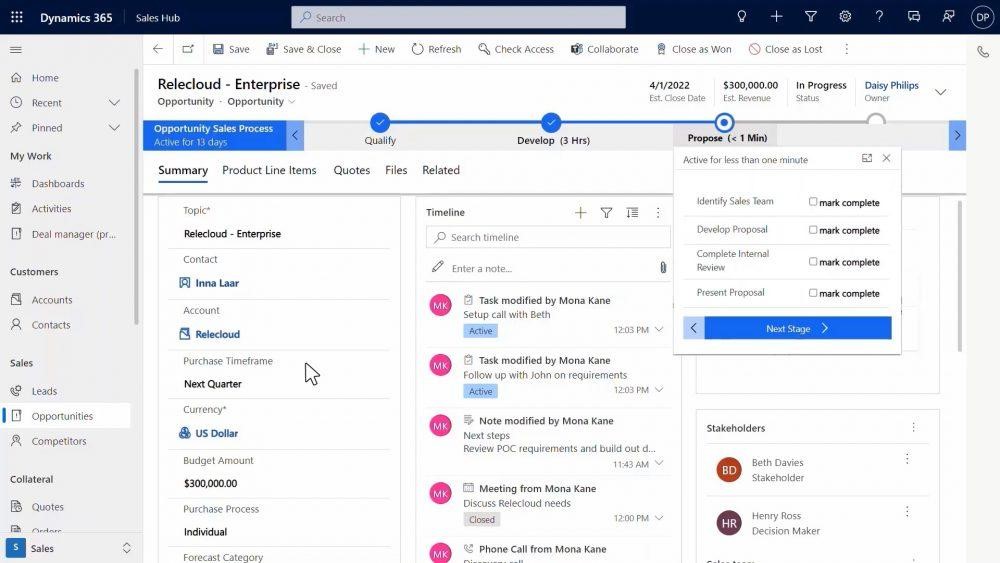
Viva Sales Features
Tag to Capture Sales Interactions
Tagging is also known as using someone’s “@name” to get their attention. Tagging is a popular software integration used throughout many cloud-based apps. It’s also used within Microsoft 365.
Salespeople can use the familiar tagging function. They can use it to capture data from another M365 application for a prospect or customer. This includes adding someone to a list of customers by using a tag for their Viva Sales name. The system will capture the contextual information on the lead or customer.
Collaborate
Viva Sales makes it easier than ever to collaborate with your team on a sales prospect or customer. You don’t have to chase down information to copy/paste into a message. Use that tagging function to populate lead information from Viva Sales in seconds.
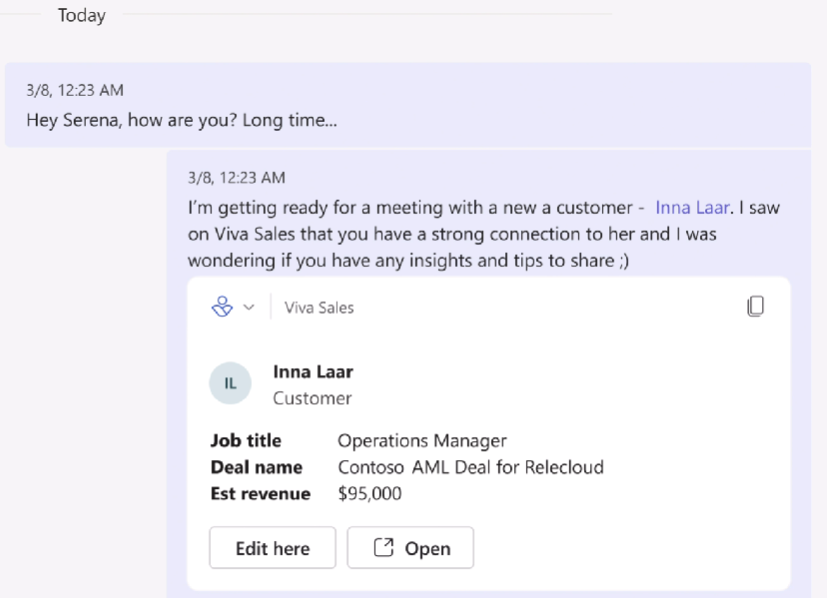
You can also easily edit or open a lead/customer record. No need to look for and open another app. The process gets you where you need to go in as few clicks as possible.
Call Summaries & Integrated Data
One thing that customers and salespeople hate is a lack of understanding. For example, when a salesperson doesn’t know about a recent customer interaction.
This can happen when company communication systems store data from different sources separately. Such as phone call messages being in one place and a customer’s website chat session being in another.
Viva Sales brings all that customer engagement data together into a single view. This allows the salesperson to see call summaries and capture call action items.
Download & Customize
Salespeople that prefer an Excel view of their contact list can get this from Viva Sales. Download lead and customer lists. Customize the application per the organization’s needs.
When Will Viva Sales Be Available?
Microsoft has announced that Viva Sales will be “coming in Q4 2022.” There is no exact date for the launch yet, but you can be sure that we will keep an eye on this!
In the meantime, you can watch a video explaining the application on Microsoft’s site here.
Take Advantage of Microsoft Viva Automation
Microsoft built the Viva suite of digital experience apps for productivity. These apps help employees find information faster, feel more connected, and work more productively.
Now is the perfect time to explore those that have already launched and get ready for Viva Sales.
Contact us today for a free consultation to improve your team’s digital experience.
This Article has been Republished with Permission from The Technology Press.
Digital footprints cover today’s modern workplace. Employees begin making these the moment they’re hired. They get a company email address and application logins. They may even update their LinkedIn page to connect to your company.
When an employee leaves a company, there is a process that needs to happen. This is the process of “decoupling” the employee from the company’s technology assets. This digital offboarding is vital to cybersecurity.
You don’t want a former employee to maliciously email all your customers from their work email. Sensitive files left on a former staffer’s computer could leak months later.
20% of surveyed businesses have experienced a data breach connected to a former employee.
Digital offboarding entails revoking privileges to company data, and much more. This is a critical process to go through for each former staff member to reduce risk.
Below, we’ve provided a handy checklist to help you cover all your bases.
Your Digital Offboarding Checklist
Knowledge Transfer
Vast corporate knowledge can disappear when a person leaves an organization. It’s important to capture this during a digital offboarding process.
This could be something as simple as what social media app someone used for company posts. Or it may be productivity leveraging. Such as the best way to enter the sales data into the CRM.
Make sure to do a knowledge download with an employee during the exit interview. Better yet, have all staff regularly document procedures and workflows. This makes the knowledge available if the employee is ever not there to perform those tasks.
Address Social Media Connections to the Company
Address any social media connections to the former employee. Is their personal Facebook user account an admin for your company’s Facebook page? Do they post on your corporate LinkedIn page?
Identify All Apps & Logins the Person Has Been Using for Work
Hopefully, your HR or IT department will have a list of all the apps and website logins that an employee has. But you can’t assume this. Employees often use unauthorized cloud apps to do their work. This is usually done without realizing the security consequences.
Make sure you know of any apps that the employee may have used for business activities. You will need to address these. Either change the login if you plan to continue using them. Or you may want to close them altogether after exporting company data.
Change Email Password
Changing the employee’s email password should be one of the first things you do. This keeps a former employee from getting company information. It also keeps them from emailing as a representative of the company.
Accounts are typically not closed immediately because emails need to be stored. But you should change the password to ensure the employee no longer has access.
Change Employee Passwords for Cloud Business Apps
Change all other app passwords. Remember that people often access business apps on personal devices. So, just because they can’t access their work computer any longer, doesn’t mean they can’t access their old accounts.
Changing the passwords locks them out no matter what device they are using. You can simplify the process with a single sign-on solution.
Recover Any Company Devices
Make sure to recover any company-owned devices from the employee’s home. Remote employees are often issued equipment to use.
You should do this as soon as possible to avoid loss of the equipment. Once people no longer work for a company, they may sell, give away, or trash devices.
Recover Data on Employee Personal Devices
Many companies use a bring your own device (BYOD) policy. It saves them money, but this can make offboarding more difficult.
You need to ensure you’ve captured all company data on those devices. If you don’t already have a backup policy in place for this, now is a good time to create one.
Transfer Data Ownership & Close Employee Accounts
Don’t keep old employee cloud accounts open indefinitely. Choose a user account to transfer their data to and then close the account. Leaving unused employee accounts open is an invitation to a hacker. With no one monitoring the account, breaches can happen. A criminal could gain access and steal data for months unnoticed.
Revoke Access by Employee’s Devices to Your Apps and Network
Using an endpoint device management system, you can easily revoke device access. Remove the former employee’s device from any approved device list in your system.
Change Any Building Digital Passcodes
Don’t forget about physical access to your building. If you have any digital gate or door passcodes, be sure to change these so the person can no longer gain access.
Need Help Reducing Offboarding Security Risk?
When you proactively address digital offboarding, the process is easier and less risky. Contact us today for a free consultation to enhance your cybersecurity.
This Article has been Republished with Permission from The Technology Press.
The holiday shopping season is taking off. This means that scammers have also revved up their engines. They’re primed and ready to take advantage of all those online transactions.
Don’t forget to stay safe online during the buying frenzy that occurs this time of year. An ounce of cybersecurity prevention is definitely worth a pound of cure. It can also save you from a financial or privacy nightmare.
Here are some of the most critical safety tips to improve your online holiday shopping.
Check for Device Updates Before You Shop
Computers, tablets, and smartphones that have old software are vulnerable. While you may not want to wait through a 10-minute iPhone update, it’s going to keep you more secure.
Hackers often use vulnerabilities found in device operating systems. Updates install patches for known vulnerabilities, reducing your risk. Make sure to install all updates before you use your device for online holiday shopping.
Don’t Go to Websites from Email Links
Yes, it’s annoying to have to type in “amazon.com” rather than just clicking a link in an email. But phishing scams are at an all-time high this time of year. If you click on an email link to a malicious site, it can start an auto download of malware.
It’s best to avoid clicking links, instead visit the website directly. If you want to make things easier, save sites as shopping bookmarks in your browser. This is safer than clicking a text or email link.
Use a Wallet App Where Possible
It’s always a risk when you give your debit or credit card to a website. The risk is even higher if you’re doing holiday shopping on a site you haven’t purchased from before.
Where possible, buy using a wallet app or PayPal. This eliminates the need to give your payment card details directly to the merchant. Instead, you share them with the wallet app service (Apple Pay, Google Pay, PayPal, etc.). But the retailer doesn’t get them.
Remove Any Saved Payment Cards After Checking Out
There are many websites (including Amazon) that automatically save your payment card details. This is bad. Yes, it may make the next buy more convenient, but it puts you at risk. A hacker with access to your device or account could make purchases.
There is also the risk of a data breach of the retailer. These are common and can leak sensitive customer payment information. The fewer databases you allow to store your payment details, the better for your security.
Immediately after you check out, remove your payment card from the site. You will usually need to go to your account settings to do this.
Make Sure the Site Uses HTTPS (Emphasis on “S”)
HTTPS has largely become the standard for websites now. This is instead of “HTTP” without the “S” on the end. HTTPS means that a website encrypts the data transmitted through the site. Such as your name, address, and payment information.
You should NEVER shop on a website that doesn’t use HTTPS in the address bar. An extra indicator is a small lock icon in front of the website address.
Double Check the Site URL
We all make typos from time to time. Especially when typing on a small smartphone screen. One typo can land you on a copycat site (such as Amazonn(dot)com).
Hackers buy domains that are close to the real ones for popular retailers. Then, they put up copycat sites designed to fool users that make a mistake when typing the URL.
Take those extra few seconds to double-check that you’ve landed on the correct website. Do this before you start shopping.
Never Shop Online When on Public Wi-Fi
When you connect your device to public Wi-Fi, you might as well expect a stranger to be stalking you. Hackers LOVE the holiday shopping season and will hang out in popular public Wi-Fi spots.
They spy on the activities of other devices connected to that same free hotspot. This can give them access to everything you type in. Such as passwords and credit card information.
Never shop online when you’re connected to a public Wi-Fi network. Instead, switch off Wi-Fi and move to your mobile carrier’s connection.
Be On High Alert for Brand Impersonation Emails & Texts
Phishing scammers were very active during the holiday shopping season of 2021. There was a 397% increase in typo-squatting domains connected to phishing attacks.
While you need to be careful all the time about phishing, it’s even worse during the holiday season. Attackers know that people are expecting retailer holiday sales emails. They also get a flurry of order confirmations and shipping notices this time of year.
Hackers use these emails as templates. They impersonate brands like Target, UPS, Amazon, and others. Their emails look nearly identical to the real thing. They trick you to get you to click and/or log in to a malicious website.
Be on high alert for brand impersonation emails. This is another reason why it’s always better to go to a site directly, rather than by using an email link.
Enable Banking Alerts & Check Your Account
Check your bank account regularly. Look for any suspicious charges that could signal a breach. One way to automate a monitoring process is to set up banking alerts through your online banking app.
For example, many banks allow you to set up alerts for events such as:
- When a purchase occurs over a specified dollar amount
- When a purchase occurs from outside the country
How Secure Is Your Mobile Device?
Mobile malware is often deployed in holiday shopping scams. How secure is your device from malicious apps and malware? Contact us today for a security checkup.
This Article has been Republished with Permission from The Technology Press.
Microsoft 365 is the most popular of all major office productivity software. It has 48.8% of the global market share, just edging out Google’s apps, by a couple of percentage points.
It’s used by individuals, small & mid-sized businesses, and larger enterprise organizations. It does everything a modern office needs. Including from word processing and spreadsheet work to cloud storage and video conferencing.
Because Microsoft 365 is such a vast platform, with over 20 apps in total, it can be easy to miss helpful features. People tend to stick with what’s familiar. But this often causes them to miss out on time and money-saving bonuses in M365, beyond the core apps.
Some of the many apps you get, depending on your subscription plan, include:
- Excel
- Word
- Powerpoint
- Outlook
- To Do
- OneDrive
- Teams
- Forms
- Defender
- SharePoint
- Yammer
- Lists
- Access
- Bookings
- Intune
- Planner
- Visio
- And more
Want to get more value from your subscription? We’ll go through some of the most helpful apps and features in Microsoft 365 that you may now know about.
Get More Out of M365 With These Tips
1. Skip the Menu Bar by Using Search to Find Functions
We’ve all been there at one time or another. You know there is a way to do something in an app, but you can’t find it in the menu. For example, trying to change your margins in Microsoft Word to give you more space on the page.
You can stop wasting time clicking through one tab after another, and instead, use the search box at the top. It’s not just for searching for help topics. You can use a search to quickly jump to settings like margins, page orientation, and many more.
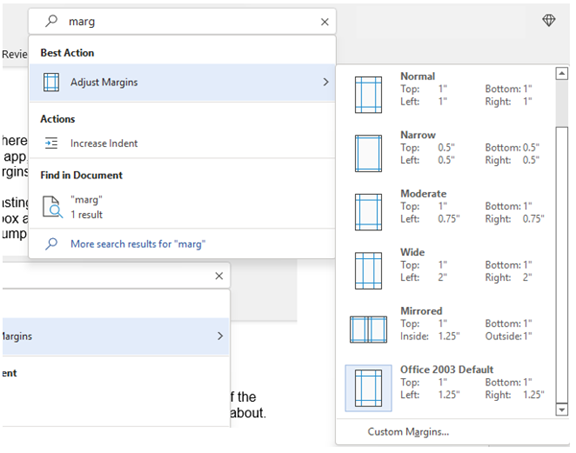
2. Leverage the Free Stock Images, Icons & Videos
Most businesses need to have nice-looking images from time to time. They’re used on websites, brochures, and presentations. But finding good business images can be expensive.
You can’t just do a Google search to find them because they may be copyrighted. You need to have images that you can use commercially without any problems.
Inside Word, Excel, and PowerPoint you have a treasure trove of images. These are free to use in your marketing. You also have videos, icons, and even 3D models, all there for the picking.
Find them by going to Insert > Pictures > Stock Images
Use the tab at the top to tab between the different media. Then, click to insert it directly into your document, spreadsheet, or presentation.
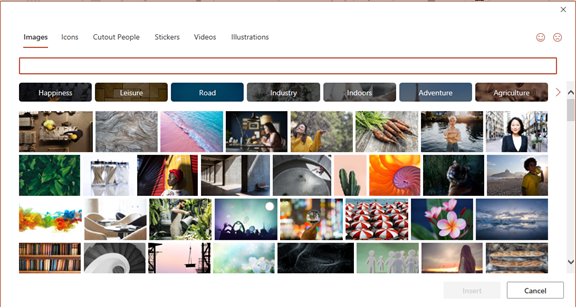
3. Save Time by Using Data Types in Excel
Researching things like the population of a city or the nutrition value of a new menu can take days. Did you know that inside Excel you have access to several databases?
You can leverage facts and figures stored inside Excel’s “data types.” They include topics on everything from chemistry to yoga poses. Use data types to populate tons of data in seconds for various topics.
- Start by adding your list (e.g., a list of menu items)
- Highlight your list.
- Then, click the Data tab.
- In the Data Types window, choose the type of data it is (e.g., Food, Plant, etc.).
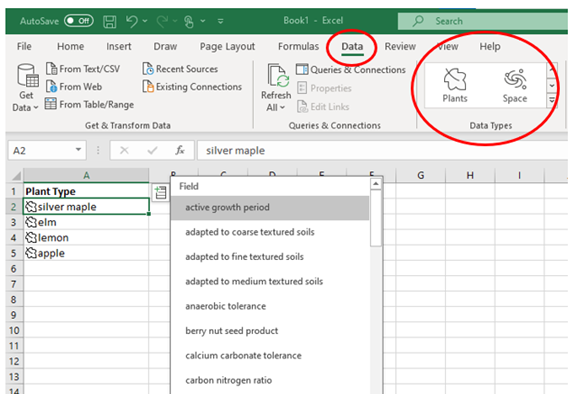
- Next, click the small database icon that appears at the top of the list.
- Choose the type of data you want.
- The details will populate into the next open column on the right for each list item.
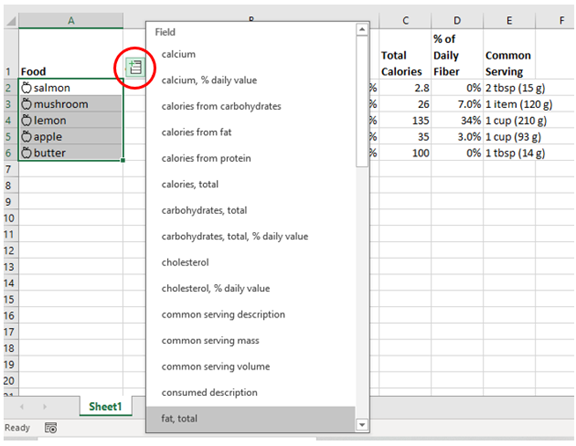
4. Save Time on Customer Surveys with Microsoft Forms
Microsoft Forms is one of the best-kept secrets of M365. This cloud-based survey and form builder makes it simple to send out surveys to people. You get the results back as soon as they click “submit” on the cloud-based form.
You can even download the results directly to Excel. Using them for graphing or uploading them into a software template.
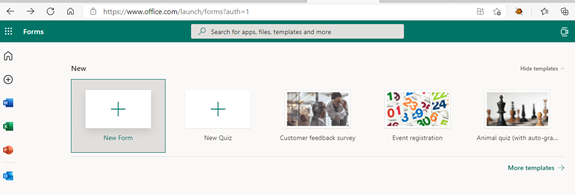
5. Use PPT’s Presenter Coach to Improve Your Skills
Do you worry when it comes time to give a presentation to clients or your own team? Not everyone feels comfortable about public speaking, even if it’s virtual.
PowerPoint can help with a handy AI-powered feature called Presenter Coach. Turn this coach on when practicing your presentation. It will give you tips on your pacing, use of filler words (e.g., umm), repetitive language, and much more!
Look for the “Rehearse with Coach” option on the Slide Show menu.
6. Save Recurring Email Text in Outlook’s Quick Parts
Do you have certain emails you send to customers that have the same paragraphs of text in them? For example, it might be directions to your building or how to contact support.
Stop retyping the same info every time. Outlook has a feature called Quick Parts that saves and then inserts blocks of text into emails.
- Create a Quick Part by highlighting the text to save in an email.
- On the Insert Menu, click Quick Parts.
- Save Quick Part.
When ready to insert that text into another email, just use the same menu. Then click to insert the Quick Part.

7. Create a Keyboard Shortcut to Paste as Unformatted Text
Keyboard shortcuts are great for saving time. But there’s not always one there when you need it. One handy keyboard shortcut to add for MS Word is to paste as text only. This method removes any formatting that copied text might have had so your document isn’t messed up.
Here’s how to make a keyboard shortcut for this:
- In Word, click File> Options.
- Click Customize Ribbon.
- At the bottom of the panel, next to Keyboard shortcuts, click Customize.
- Scroll in the left pane to All Commands.
- Look for “PasteTextOnly”
- Type your keyboard command, then click Assign.
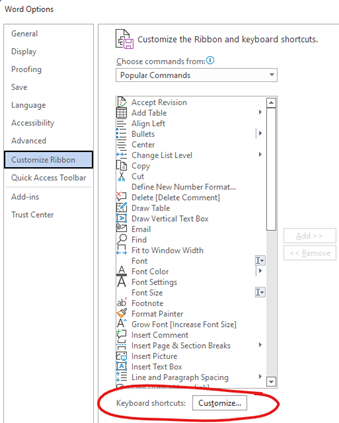
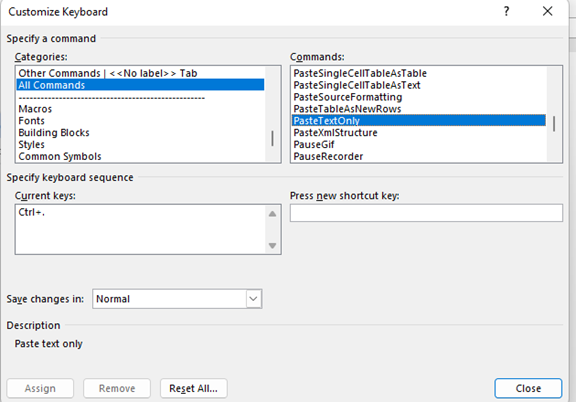
Need Help Optimizing Microsoft 365?
Microsoft 365 has many security-enhancing, time-saving, and dollar-saving features. Learn how else we can help by scheduling a consultation today.
This Article has been Republished with Permission from The Technology Press.
When you hear about Microsoft adding security apps to M365, it’s often the business versions. But the pandemic has changed the way that we see the workplace. It’s now a hybrid world. One made up of several connected “mini-offices” located in employee homes.
The outsourcing market has also contributed to the change in company networks. Freelancers are often contracted to work the same hours as employees. This means less overhead and taxes to pay. Approximately 68% of large consumer products companies outsource a part of their workforce.
What we’re getting at is that the need for home devices and network security has never been greater. Company data is now at the mercy of employee devices, situated in homes across the globe.
55% of employees use their own devices and software to work from home.
Microsoft has been at the forefront of this huge shift in the work environment. Its latest release is another example of how it has positioned its products to address new needs.
The latest security offering by Microsoft is not for business plans. It’s for Personal and Family users of Microsoft 365. The company announced Microsoft Defender for Individuals on June 16, 2022. This is a brand-new digital home security tool.
The Basics of Microsoft Defender for Individuals
Microsoft Defender is a new app that Microsoft 365 subscribers can download. Anyone with a Personal or Family plan can access it for no extra cost.
According to Microsoft, there was a main driver for offering Microsoft Defender. It was to protect the digital life of small businesses and families. Small companies will often use consumer Microsoft 365 plans. This is because they are less expensive than the business plans.
This app brings many digital protections together into one dashboard. These include the following.
Online Security Visibility
Most families have several devices connected to their network. This includes computers, tablets, and smartphones. It can be hard to know which are vulnerable before a hacked device infects the others.
Microsoft Defender gives you visibility into the security status of your devices. It does this in a single place. So, you could see if that new phone of Sally’s has antivirus enabled. You can also easily add or remove devices.
Device Safeguards
The app includes extra protections from online threats. These are in the form of help from antivirus and anti-phishing protection.
You can use it to continually scan devices for threats, both new and existing. You also gain control of scanning customization. For example, you can note certain apps as safe and tell Microsoft Defender what to scan.
Real-Time Alerts & Recommendations
Hackers use automation and AI to unleash their attacks and help them spread. This means that it’s often a race against the clock to stop a breach from getting worse.
To react fast, you need to know something is wrong. Microsoft Defender helps you by giving you real-time alerts. These also come with recommended actions. So, you not only know something is wrong, but you also know what to do about it.
What Else Should You Know?
Here are a few other important things you should know about using Microsoft Defender for Individuals.
Where Can You Download It?
You can download Microsoft Defender for Individuals from Microsoft here. You need to have a Microsoft 365 subscription to either the Personal or Family plan.
What Devices Can Use It?
You can use Defender to secure and monitor the following devices:
- Windows: Windows 10 version 19041.0 and higher
- Mac: Intel Macs from Catalina 10.15 and higher, and Apple silicon-based devices from 11.2.3 and up
- iPhone: iOS 13.0 or later
- Android: Android OS 6.0 or later
How Many Devices Can You Add?
Microsoft Defender allows you to watch the security of many of your home or work devices. The M365 plan you have will dictate how many.
- If you have Microsoft 365 Personal plan, you can receive protection on up to 5 devices at the same time.
- If you have Microsoft 365 Family plan, you can receive protection on up to 30 devices at the same time. (5 devices per person, 6 people total)
What Are the Key Differences Between the Personal & Family Plans?
Both plans can access the many different Office and other Microsoft applications. The main difference is how many people and devices can use the Microsoft 365 services.
- Microsoft 365 Personal: $69.99 US/year, 1 person, 5 devices
- Microsoft 365 Family: $99.99 US/year, 6 people, 5 devices per person
So, if you want to sign up even 2 people, you’re saving quite a bit with the Family plan. Even more, if you have six people total using the service.
What’s the Difference Between Microsoft Security on Windows & Microsoft Defender?
Most Windows users are already familiar with the Microsoft Security app. It comes pre-installed on Windows. Microsoft Defender differs from this app in several ways.
Microsoft Defender:
- Is not pre-installed on Windows. You must download it.
- It’s a cross-device application used on many different devices
- It includes features for online security
- It includes alerts and security tips
Learn More About Defender & Microsoft 365 Today
Are you looking to get more from your Microsoft 365 subscription? We can help! Reach out today to schedule a technology consultation with our M365 experts.
This Article has been Republished with Permission from The Technology Press.
Software vulnerabilities are an unfortunate part of working with technology. A developer puts out a software release with millions of lines of code. Then, hackers look for loopholes that allow them to breach a system through that code.
The developer issues a patch to fix the vulnerability. But it’s not long before a new feature update causes more. It’s like a game of “whack-a-mole” to keep your systems secure.
Keeping up with new vulnerabilities is one of the top priorities of IT management firms. It’s important to know which software and operating systems are being attacked.
Without ongoing patch and update management, company networks are vulnerable. And these attacks are completely avoidable. 82% of U.S. cyberattacks in Q1 of 2022 were due to exploiting patchable vulnerabilities. This is a global problem.
What new vulnerabilities are lurking in products from Microsoft, Google, Adobe, and others? We’ll go through several. These were recently noted in a warning by the Cybersecurity and Infrastructure Security Agency (CISA).
Make Sure to Patch Any of These Vulnerabilities in Your Systems
Microsoft Vulnerabilities
Microsoft vulnerabilities include those in three of its products. Internet Explorer (IE) is one of them. Microsoft discontinued IE in June of 2022. You should remove this from any computers that still have it installed.
You’ll see the acronym “CVE” used in the vulnerability names. This is an industry-standard naming structure. It stands for Common Vulnerabilities and Exposures.
Here is a rundown of these vulnerabilities and what a hacker can do:
- CVE-2012-4969: This Internet Explorer vulnerability allows the remote execution of code. This is a “critical” vulnerability because of the damage it enables. Hackers can release this via a website. Thus, formerly safe sites can become phishing sites when hackers exploit this loophole.
- CVE-2013-1331: This is a flaw in the code for Microsoft Office 2003 and Office 2011 for Mac. It enables hackers to launch remote attacks. It exploits a vulnerability in Microsoft’s buffer overflow function. This allows hackers to execute dangerous code remotely.
- CVE-2012-0151: This issue impacts the Authenticode Signature Verification function of Windows. It allows user-assisted attackers to execute remote code on a system. “User-assisted” means that they need the user to assist in the attack. Such as by opening a malicious file attachment in a phishing email.
Google Vulnerabilities
Google Chrome and applications built using Google’s Chromium V8 Engine are also on the list. These applications are targets of the following vulnerabilities.
- CVE-2016-1646 & CVE-2016-518: These both allow attackers to conduct denial of service attacks. They do this against websites through remote control. This means they can flood a site with so much traffic that it crashes.
- Those aren’t the only two code flaws that allow hackers to crash sites this way. Two others, CVE-2018-17463 and CVE-2017-5070 both do the same thing. And like all these others, have patches already issued that users can install to fix these holes.
Adobe Vulnerabilities
People use Adobe Acrobat Reader widely to share documents. It makes it easy to share them across different platforms and operating systems. But it’s also a tool that’s on this list of popular vulnerabilities.
- CVE-2009-4324: This is a flaw in Acrobat Reader that allows hackers to execute remote code via a PDF file. This is why you can’t trust that a PDF attachment is going to be safer than other file types. Remember this when receiving unfamiliar emails.
- CVE-2010-1297: This memory corruption vulnerability. It allows remote execution and denial of service attacks through Adobe Flash Player. Like IE, the developer retired Flash Player. It no longer receives support or security updates. You should uninstall this from all PCs and websites.
Netgear Vulnerability
Netgear is a popular brand of wireless router. The company also sells other internet-connected devices. These are also vulnerable, due to the following flaws.
- CVE-2017-6862: This flaw allows a hacker to execute code remotely. It also enables bypassing any needed password authentication. It’s present in many different Netgear products.
Cisco Vulnerability
- CVE-2019-15271: This is a vulnerability in the buffer overflow process of Cisco RV series routers. It gives a hacker “root” privileges. This means they can basically do anything with your device and execute any code they like.
Patch & Update Regularly!
These are a few of the security vulnerabilities listed on the CISA list. You can see all 36 that were added here.
How do you keep your network safe from these and other vulnerabilities? You should patch and update regularly. Work with a trusted IT professional to manage your device and software updates. This ensures you don’t have a breach waiting to happen lurking in your network.
Automate Your Cybersecurity Today
Patch and update management is just one way that we can automate your cybersecurity. Learn how else we can help by scheduling a consultation today.
This Article has been Republished with Permission from The Technology Press.