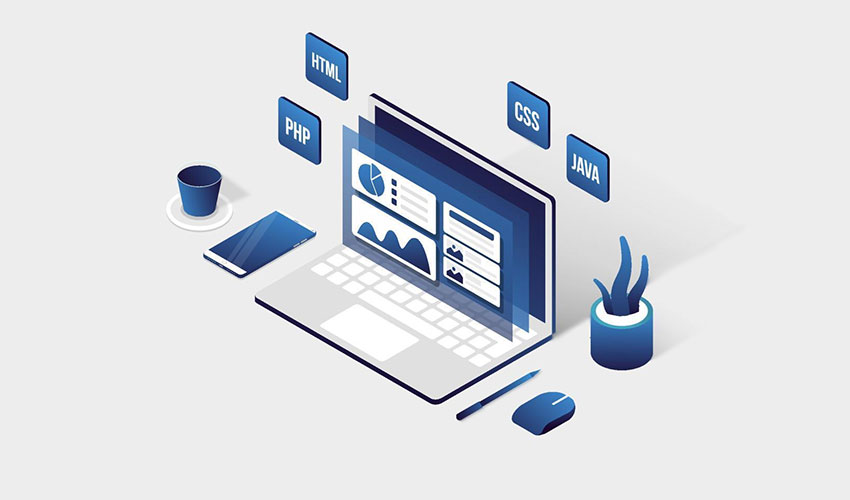Month: October 2022
Microsoft 365 is the most popular of all major office productivity software. It has 48.8% of the global market share, just edging out Google’s apps, by a couple of percentage points.
It’s used by individuals, small & mid-sized businesses, and larger enterprise organizations. It does everything a modern office needs. Including from word processing and spreadsheet work to cloud storage and video conferencing.
Because Microsoft 365 is such a vast platform, with over 20 apps in total, it can be easy to miss helpful features. People tend to stick with what’s familiar. But this often causes them to miss out on time and money-saving bonuses in M365, beyond the core apps.
Some of the many apps you get, depending on your subscription plan, include:
- Excel
- Word
- Powerpoint
- Outlook
- To Do
- OneDrive
- Teams
- Forms
- Defender
- SharePoint
- Yammer
- Lists
- Access
- Bookings
- Intune
- Planner
- Visio
- And more
Want to get more value from your subscription? We’ll go through some of the most helpful apps and features in Microsoft 365 that you may now know about.
Get More Out of M365 With These Tips
1. Skip the Menu Bar by Using Search to Find Functions
We’ve all been there at one time or another. You know there is a way to do something in an app, but you can’t find it in the menu. For example, trying to change your margins in Microsoft Word to give you more space on the page.
You can stop wasting time clicking through one tab after another, and instead, use the search box at the top. It’s not just for searching for help topics. You can use a search to quickly jump to settings like margins, page orientation, and many more.
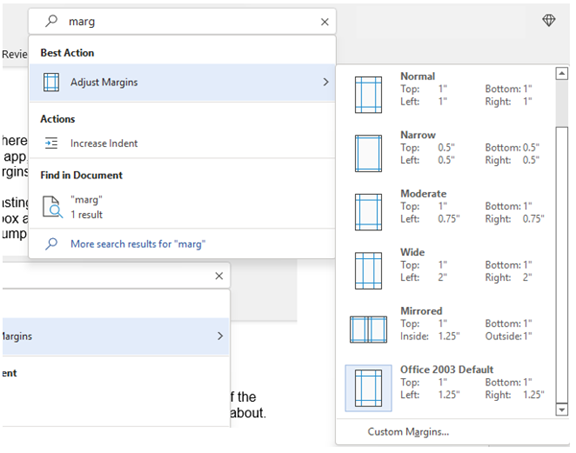
2. Leverage the Free Stock Images, Icons & Videos
Most businesses need to have nice-looking images from time to time. They’re used on websites, brochures, and presentations. But finding good business images can be expensive.
You can’t just do a Google search to find them because they may be copyrighted. You need to have images that you can use commercially without any problems.
Inside Word, Excel, and PowerPoint you have a treasure trove of images. These are free to use in your marketing. You also have videos, icons, and even 3D models, all there for the picking.
Find them by going to Insert > Pictures > Stock Images
Use the tab at the top to tab between the different media. Then, click to insert it directly into your document, spreadsheet, or presentation.
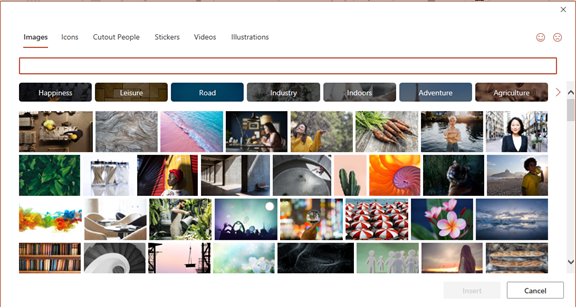
3. Save Time by Using Data Types in Excel
Researching things like the population of a city or the nutrition value of a new menu can take days. Did you know that inside Excel you have access to several databases?
You can leverage facts and figures stored inside Excel’s “data types.” They include topics on everything from chemistry to yoga poses. Use data types to populate tons of data in seconds for various topics.
- Start by adding your list (e.g., a list of menu items)
- Highlight your list.
- Then, click the Data tab.
- In the Data Types window, choose the type of data it is (e.g., Food, Plant, etc.).
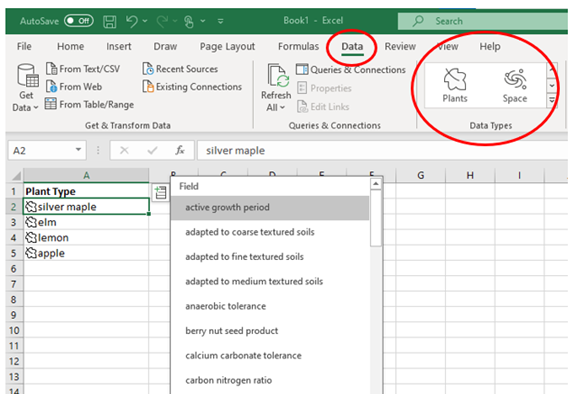
- Next, click the small database icon that appears at the top of the list.
- Choose the type of data you want.
- The details will populate into the next open column on the right for each list item.
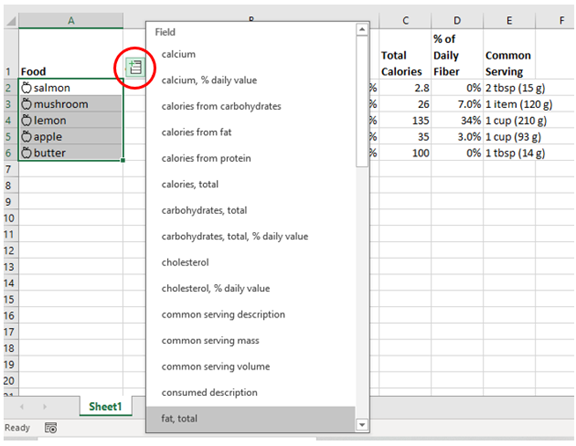
4. Save Time on Customer Surveys with Microsoft Forms
Microsoft Forms is one of the best-kept secrets of M365. This cloud-based survey and form builder makes it simple to send out surveys to people. You get the results back as soon as they click “submit” on the cloud-based form.
You can even download the results directly to Excel. Using them for graphing or uploading them into a software template.
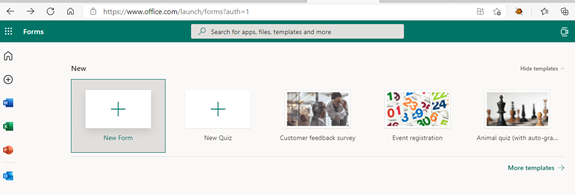
5. Use PPT’s Presenter Coach to Improve Your Skills
Do you worry when it comes time to give a presentation to clients or your own team? Not everyone feels comfortable about public speaking, even if it’s virtual.
PowerPoint can help with a handy AI-powered feature called Presenter Coach. Turn this coach on when practicing your presentation. It will give you tips on your pacing, use of filler words (e.g., umm), repetitive language, and much more!
Look for the “Rehearse with Coach” option on the Slide Show menu.
6. Save Recurring Email Text in Outlook’s Quick Parts
Do you have certain emails you send to customers that have the same paragraphs of text in them? For example, it might be directions to your building or how to contact support.
Stop retyping the same info every time. Outlook has a feature called Quick Parts that saves and then inserts blocks of text into emails.
- Create a Quick Part by highlighting the text to save in an email.
- On the Insert Menu, click Quick Parts.
- Save Quick Part.
When ready to insert that text into another email, just use the same menu. Then click to insert the Quick Part.

7. Create a Keyboard Shortcut to Paste as Unformatted Text
Keyboard shortcuts are great for saving time. But there’s not always one there when you need it. One handy keyboard shortcut to add for MS Word is to paste as text only. This method removes any formatting that copied text might have had so your document isn’t messed up.
Here’s how to make a keyboard shortcut for this:
- In Word, click File> Options.
- Click Customize Ribbon.
- At the bottom of the panel, next to Keyboard shortcuts, click Customize.
- Scroll in the left pane to All Commands.
- Look for “PasteTextOnly”
- Type your keyboard command, then click Assign.
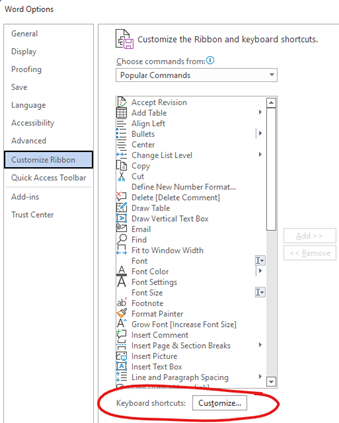
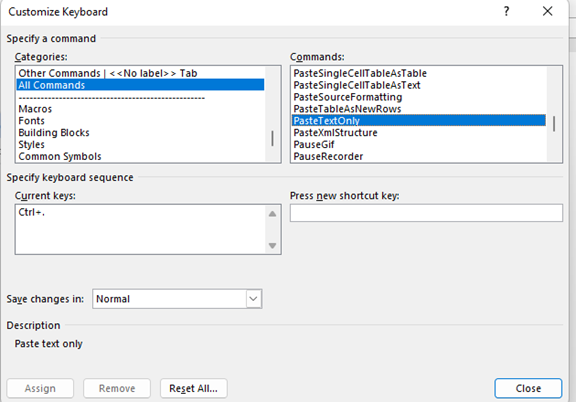
Need Help Optimizing Microsoft 365?
Microsoft 365 has many security-enhancing, time-saving, and dollar-saving features. Learn how else we can help by scheduling a consultation today.
This Article has been Republished with Permission from The Technology Press.
When you hear about Microsoft adding security apps to M365, it’s often the business versions. But the pandemic has changed the way that we see the workplace. It’s now a hybrid world. One made up of several connected “mini-offices” located in employee homes.
The outsourcing market has also contributed to the change in company networks. Freelancers are often contracted to work the same hours as employees. This means less overhead and taxes to pay. Approximately 68% of large consumer products companies outsource a part of their workforce.
What we’re getting at is that the need for home devices and network security has never been greater. Company data is now at the mercy of employee devices, situated in homes across the globe.
55% of employees use their own devices and software to work from home.
Microsoft has been at the forefront of this huge shift in the work environment. Its latest release is another example of how it has positioned its products to address new needs.
The latest security offering by Microsoft is not for business plans. It’s for Personal and Family users of Microsoft 365. The company announced Microsoft Defender for Individuals on June 16, 2022. This is a brand-new digital home security tool.
The Basics of Microsoft Defender for Individuals
Microsoft Defender is a new app that Microsoft 365 subscribers can download. Anyone with a Personal or Family plan can access it for no extra cost.
According to Microsoft, there was a main driver for offering Microsoft Defender. It was to protect the digital life of small businesses and families. Small companies will often use consumer Microsoft 365 plans. This is because they are less expensive than the business plans.
This app brings many digital protections together into one dashboard. These include the following.
Online Security Visibility
Most families have several devices connected to their network. This includes computers, tablets, and smartphones. It can be hard to know which are vulnerable before a hacked device infects the others.
Microsoft Defender gives you visibility into the security status of your devices. It does this in a single place. So, you could see if that new phone of Sally’s has antivirus enabled. You can also easily add or remove devices.
Device Safeguards
The app includes extra protections from online threats. These are in the form of help from antivirus and anti-phishing protection.
You can use it to continually scan devices for threats, both new and existing. You also gain control of scanning customization. For example, you can note certain apps as safe and tell Microsoft Defender what to scan.
Real-Time Alerts & Recommendations
Hackers use automation and AI to unleash their attacks and help them spread. This means that it’s often a race against the clock to stop a breach from getting worse.
To react fast, you need to know something is wrong. Microsoft Defender helps you by giving you real-time alerts. These also come with recommended actions. So, you not only know something is wrong, but you also know what to do about it.
What Else Should You Know?
Here are a few other important things you should know about using Microsoft Defender for Individuals.
Where Can You Download It?
You can download Microsoft Defender for Individuals from Microsoft here. You need to have a Microsoft 365 subscription to either the Personal or Family plan.
What Devices Can Use It?
You can use Defender to secure and monitor the following devices:
- Windows: Windows 10 version 19041.0 and higher
- Mac: Intel Macs from Catalina 10.15 and higher, and Apple silicon-based devices from 11.2.3 and up
- iPhone: iOS 13.0 or later
- Android: Android OS 6.0 or later
How Many Devices Can You Add?
Microsoft Defender allows you to watch the security of many of your home or work devices. The M365 plan you have will dictate how many.
- If you have Microsoft 365 Personal plan, you can receive protection on up to 5 devices at the same time.
- If you have Microsoft 365 Family plan, you can receive protection on up to 30 devices at the same time. (5 devices per person, 6 people total)
What Are the Key Differences Between the Personal & Family Plans?
Both plans can access the many different Office and other Microsoft applications. The main difference is how many people and devices can use the Microsoft 365 services.
- Microsoft 365 Personal: $69.99 US/year, 1 person, 5 devices
- Microsoft 365 Family: $99.99 US/year, 6 people, 5 devices per person
So, if you want to sign up even 2 people, you’re saving quite a bit with the Family plan. Even more, if you have six people total using the service.
What’s the Difference Between Microsoft Security on Windows & Microsoft Defender?
Most Windows users are already familiar with the Microsoft Security app. It comes pre-installed on Windows. Microsoft Defender differs from this app in several ways.
Microsoft Defender:
- Is not pre-installed on Windows. You must download it.
- It’s a cross-device application used on many different devices
- It includes features for online security
- It includes alerts and security tips
Learn More About Defender & Microsoft 365 Today
Are you looking to get more from your Microsoft 365 subscription? We can help! Reach out today to schedule a technology consultation with our M365 experts.
This Article has been Republished with Permission from The Technology Press.
Software vulnerabilities are an unfortunate part of working with technology. A developer puts out a software release with millions of lines of code. Then, hackers look for loopholes that allow them to breach a system through that code.
The developer issues a patch to fix the vulnerability. But it’s not long before a new feature update causes more. It’s like a game of “whack-a-mole” to keep your systems secure.
Keeping up with new vulnerabilities is one of the top priorities of IT management firms. It’s important to know which software and operating systems are being attacked.
Without ongoing patch and update management, company networks are vulnerable. And these attacks are completely avoidable. 82% of U.S. cyberattacks in Q1 of 2022 were due to exploiting patchable vulnerabilities. This is a global problem.
What new vulnerabilities are lurking in products from Microsoft, Google, Adobe, and others? We’ll go through several. These were recently noted in a warning by the Cybersecurity and Infrastructure Security Agency (CISA).
Make Sure to Patch Any of These Vulnerabilities in Your Systems
Microsoft Vulnerabilities
Microsoft vulnerabilities include those in three of its products. Internet Explorer (IE) is one of them. Microsoft discontinued IE in June of 2022. You should remove this from any computers that still have it installed.
You’ll see the acronym “CVE” used in the vulnerability names. This is an industry-standard naming structure. It stands for Common Vulnerabilities and Exposures.
Here is a rundown of these vulnerabilities and what a hacker can do:
- CVE-2012-4969: This Internet Explorer vulnerability allows the remote execution of code. This is a “critical” vulnerability because of the damage it enables. Hackers can release this via a website. Thus, formerly safe sites can become phishing sites when hackers exploit this loophole.
- CVE-2013-1331: This is a flaw in the code for Microsoft Office 2003 and Office 2011 for Mac. It enables hackers to launch remote attacks. It exploits a vulnerability in Microsoft’s buffer overflow function. This allows hackers to execute dangerous code remotely.
- CVE-2012-0151: This issue impacts the Authenticode Signature Verification function of Windows. It allows user-assisted attackers to execute remote code on a system. “User-assisted” means that they need the user to assist in the attack. Such as by opening a malicious file attachment in a phishing email.
Google Vulnerabilities
Google Chrome and applications built using Google’s Chromium V8 Engine are also on the list. These applications are targets of the following vulnerabilities.
- CVE-2016-1646 & CVE-2016-518: These both allow attackers to conduct denial of service attacks. They do this against websites through remote control. This means they can flood a site with so much traffic that it crashes.
- Those aren’t the only two code flaws that allow hackers to crash sites this way. Two others, CVE-2018-17463 and CVE-2017-5070 both do the same thing. And like all these others, have patches already issued that users can install to fix these holes.
Adobe Vulnerabilities
People use Adobe Acrobat Reader widely to share documents. It makes it easy to share them across different platforms and operating systems. But it’s also a tool that’s on this list of popular vulnerabilities.
- CVE-2009-4324: This is a flaw in Acrobat Reader that allows hackers to execute remote code via a PDF file. This is why you can’t trust that a PDF attachment is going to be safer than other file types. Remember this when receiving unfamiliar emails.
- CVE-2010-1297: This memory corruption vulnerability. It allows remote execution and denial of service attacks through Adobe Flash Player. Like IE, the developer retired Flash Player. It no longer receives support or security updates. You should uninstall this from all PCs and websites.
Netgear Vulnerability
Netgear is a popular brand of wireless router. The company also sells other internet-connected devices. These are also vulnerable, due to the following flaws.
- CVE-2017-6862: This flaw allows a hacker to execute code remotely. It also enables bypassing any needed password authentication. It’s present in many different Netgear products.
Cisco Vulnerability
- CVE-2019-15271: This is a vulnerability in the buffer overflow process of Cisco RV series routers. It gives a hacker “root” privileges. This means they can basically do anything with your device and execute any code they like.
Patch & Update Regularly!
These are a few of the security vulnerabilities listed on the CISA list. You can see all 36 that were added here.
How do you keep your network safe from these and other vulnerabilities? You should patch and update regularly. Work with a trusted IT professional to manage your device and software updates. This ensures you don’t have a breach waiting to happen lurking in your network.
Automate Your Cybersecurity Today
Patch and update management is just one way that we can automate your cybersecurity. Learn how else we can help by scheduling a consultation today.
This Article has been Republished with Permission from The Technology Press.
Have you felt more secure from cyberattacks because you have a smaller business? Maybe you thought that you couldn’t possibly have anything that a hacker could want? Didn’t think they even knew about your small business.
Well, a new report by cybersecurity firm Barracuda Networks debunks this myth. Their report analyzed millions of emails across thousands of organizations. It found that small companies have a lot to worry about when it comes to their IT security.
Barracuda Networks found something alarming. Employees at small companies saw 350% more social engineering attacks than those at larger ones. It defines a small company as one with less than 100 employees. This puts small businesses at a higher risk of falling victim to a cyberattack. We’ll explore why below.
Why Are Smaller Companies Targeted More?
There are many reasons why hackers see small businesses as low-hanging fruit. And why they are becoming larger targets of hackers out to score a quick illicit buck.
Small Companies Tend to Spend Less on Cybersecurity
When you’re running a small business, it’s often a juggling act of where to prioritize your cash. You may know cybersecurity is important, but it may not be at the top of your list. So, at the end of the month, cash runs out, and it’s moved to the “next month” wish list of expenditures.
Small business leaders often don’t spend as much as they should on their IT security. They may buy an antivirus program and think that’s enough to cover them. But with the expansion of technology to the cloud, that’s just one small layer. You need several more for adequate security.
Hackers know all this and see small businesses as an easier target. They can do much less work to get a payout than they would, trying to hack into an enterprise corporation.
Every Business Has “Hack-Worthy” Resources
Every business, even a 1-person shop, has data that’s worth scoring for a hacker. Credit card numbers, SSNs, tax ID numbers, and email addresses are all valuable. Cybercriminals can sell these on the Dark Web. From there, other criminals use them for identity theft.
Here are some of the data that hackers will go after:
- Customer records
- Employee records
- Bank account information
- Emails and passwords
- Payment card details
Small Businesses Can Provide Entry Into Larger Ones
If a hacker can breach the network of a small business, they can often make a larger score. Many smaller companies provide services to larger companies. This can include digital marketing, website management, accounting, and more.
Vendors are often digitally connected to certain client systems. This type of relationship can enable a multi-company breach. While hackers don’t need that connection to hack you, it is a nice bonus. They can get two companies for the work of one.
Small Business Owners Are Often Unprepared for Ransomware
Ransomware has been one of the fastest-growing cyberattacks of the last decade. So far in 2022, over 71% of surveyed organizations experienced ransomware attacks.
The percentage of victims that pay the ransom to attackers has also been increasing. Now, an average of 63% of companies pay the attacker money in hopes of getting a key to decrypt the ransomware.
Even if a hacker can’t get as much ransom from a small business as they can from a larger organization, it’s worth it. They often can breach more small companies than they can larger ones.
When companies pay the ransom, it feeds the beast and more cyber criminals join in. And those newer to ransomware attacks will often go after smaller, easier-to-breach companies.
Employees at Smaller Companies Usually Aren’t Trained in Cybersecurity
Another thing is not usually high on the list of priorities for a small business owner. We’re talking about ongoing employee cybersecurity training. They may be doing all they can just to keep good staff. Plus, priorities are often sales and operations.
Training employees on how to spot phishing and password best practices often isn’t done. This leaves networks vulnerable to one of the biggest dangers, human error.
In most cyberattacks, the hacker needs help from a user. It’s like the vampire needing the unsuspecting victim to invite them inside. Phishing emails are the device used to get that unsuspecting cooperation.
Phishing causes over 80% of data breaches.
A phishing email sitting in an inbox can’t usually do anything. It needs the user to either open a file attachment or click a link that will take them to a malicious site. This then launches the attack.
Teaching employees how to spot these ploys can significantly increase your cybersecurity. Security awareness training is as important as having a strong firewall or antivirus.
Need Affordable IT Security Services for Your Small Business?
Reach out today to schedule a technology consultation. We offer affordable options for small companies. This includes many ways to keep you protected from cyber threats.
This Article has been Republished with Permission from The Technology Press.
Whether you decide to work with us or another company, we want to ensure that you make the best decision for your needs.
Choosing a web developer or web development company is a crucial step in ensuring the success of your website or online project. Many businesses make the mistake of choosing a developer based solely on the price, without considering all factors.
There are many things to consider when making this decision, and it is important to do your research to find the right fit for your needs. Here are some tips to help you choose the best web developer or web development company for your project:
Look for experience and knowledge in the latest web technologies
The first and foremost thing that you should check while hiring a web developer is experience and expertise. Web technologies are changing every day, and it is important to choose a developer who is up-to-date with the latest technologies and trends.
Some of the latest technical skills that you should look for in a developer include:
- Responsive Design (Mobile Friendly)
- HTML5
- CSS3
- jQuery
These are essential for creating a modern website that is compatible with all devices and browsers.
One more important thing that you should always keep in mind; you should stay away from template-based website developers. These developers often cannot provide you with custom solutions and you will end up with a website that looks just like everyone else’s.
The problem with such template-based developers is that they use pre-built templates to create websites, which not only under perform but also lack many necessary features such as responsiveness, UI/UX designs, custom solutions and security, which all contribute to making your website stand out from the rest. These templates also often expire, resulting in support and updates to discontinue which creates huge security vulnerabilities and sometimes completely break the website. When this happens, you usually must purchase their newest version of the template, or have the site redesigned once again.
Check if they offer responsive website design
With over 60% of web traffic now coming from mobile devices, it’s important to make sure your website is designed for smaller screens.
A good way to test this is to simply open up the developer’s website on your phone and see how it looks. Does the layout adjust to fit the screen size? Are the buttons easy to click on?
If not, then it’s likely that they don’t design responsive websites.
Ask for examples of their previous work and check out their portfolio
Every designer and developer brags about their work. These are copy writing techniques to attract potential customers. Therefore, don’t be impressed by the words, it’s always better to see for yourself. But what should you look for in the previous work and portfolio?
When looking at a potential web developer’s portfolio, pay attention to the following:
- Do the websites look modern?
- Are they easy to navigate?
- Do they have any features that stand out?
- Are they optimized for search engines?
If you can answer yes to most of these questions, then you’re on the right track.
Ask about their security measures and procedures
Building a new website without paying attention to security is a recipe for disaster.
Any reputable web developer should have no problem discussing their security measures and procedures with you. Some of the questions you can ask include:
- How do you secure client data?
- What methods do you use to prevent hacking?
- What are your backup procedures?
- How do you access the sensitivity of data?
- What’s your understanding of privacy laws?
Keep in mind that your website will be storing sensitive information, such as customer data as well as your own data. Therefore, you should make sure that your developer understands what kinds of information you need to store, and how privacy laws will impact that
Look for a responsive web developer & designer
It’s important to find one that is responsive and communicative. You don’t want to work with a company or a person that is difficult to get in touch with or doesn’t respond to your inquiries in a timely manner.
Get a price quote and compare it to your budget.
You need to be realistic about what you can afford. Web design and development is not cheap, but it’s also not as expensive as some people think. There are a lot of web companies out there that will overcharge you for their services.
Get a price quote from several different companies before making your decision. Then you can easily compare their offers and prices to find the best deal.
Conclusion
When choosing a web company, it is important to do your research. Make sure you know what you want and need from your website before even contacting a web company. Have a budget in mind, and don’t be afraid to shop around for the best deal. Be sure to read reviews of potential web companies, and always ask for references.
After being the main entry to the internet in the late 1990s and early 2000s, Internet Explorer (IE) is gone. As of June 15, 2022, Microsoft dropped the web browser from support.
IE ushered in the age of connection to the world in 1995 and held a majority of the browser market share for many years. But the release of newer technologies like Google Chrome made it less relevant.
In 2014, Internet Explorer still held about 59% of the global market share, with Chrome at 21%. But just two years later, IE lost its top spot to Chrome and trailed behind another newcomer, Safari.
In 2015, the writing was already on the wall when Microsoft released a new browser, Edge. With Edge destined to take IE’s place as the official browser installed on Windows systems.
It’s inevitable, the longer technology is driving work and home life, that we’re going to lose some of our favorites. Adobe Flash Player is another technology that used to be widely used and is now gone.
So, now that IE has reached its end of life (EOL), what happens next?
Microsoft Will Redirect Users to IE Mode in Edge
According to Microsoft, now that IE is officially out of support it will redirect users. Over the next few months, a new experience will happen. Those opening this outdated browser will instead land in Microsoft Edge with IE mode.
To ease the transition away from Internet Explorer, Microsoft added IE Mode to Edge. This mode makes it possible for organizations to still use legacy sites that may have worked best in IE. It uses the Trident MSHTML engine from IE11 to do this.
When in IE mode, you’ll still see the Internet Explorer icon on your device. But if you open it, you’ll actually be in Microsoft Edge.
Microsoft Will Be Removing Internet Explorer Icons in the Future
Microsoft isn’t yet getting rid of the IE icons that appear in places like the taskbar and Start menu on Windows. But it will in a future update. Users can expect to see those removed at some point.
Edge Will Import Browser Data from IE
What about your favorites, saved passwords, and other settings that you have in IE? Microsoft Edge will import these from Internet Explorer for you, so they’re not lost. This will include things like your browsing history and other data stored in the browser. You’ll then be able to access these in the Microsoft Edge’s settings area.
With IE Retired, What Do You Need to Do Now?
Uninstall the Browser
It’s risky to keep older technology that is no longer supported on your system. Cybercriminals love to exploit older tools that are not receiving any security updates. This leaves an open invitation to breach your network. Manufacturers are never going to address these because they retired the software.
Outdated technology costs enterprises approximately 47% more when they suffer a data breach. As compared to those with updated tools.
You should transition your stored information to Microsoft Edge (or another trusted browser). Then uninstall IE from your device or devices.
Ensure Employees Know How to Use IE Mode in Edge
A scenario that businesses want to avoid is what happened to many organizations in Japan. Several government and corporate users weren’t prepared for the retirement of IE.
It was reported that IT and engineering departments received many calls for help. This was due to unpreparedness for the browser’s demise. Although it came with warnings, it was a shock to many that used legacy sites that need IE to work. This included the customers of government agencies, financial institutions, and other organizations.
This left them scrambling to try to figure out what to do at the last minute. They still needed access to employee attendance management, and other online tools.
Of course, with IE mode in Edge, this transition didn’t need to be so chaotic. But without communication or training, more than 20% of affected users hadn’t figured out what to do.
Make sure you communicate with your team what to do. Companies can automate IE mode for their users so that it launches automatically.
Train Employees on Microsoft Edge Features
Microsoft Edge has a lot of benefits over IE and other browsers. It’s faster and more responsive than Internet Explorer. It also has comprehensive security controls (including password breach monitoring). And has unique features such as “collections.”
But with all new tools, if you want employees to use them proficiently, they need to have a chance to learn them. Take the time to transition right, and have your employees trained on Edge.
Need Help Upgrading Your Digital Tools?
You don’t have to panic when a technology you use retires. We can help you upgrade well ahead of any deadlines. Reach out today to schedule a technology consultation.
This Article has been Republished with Permission from The Technology Press.