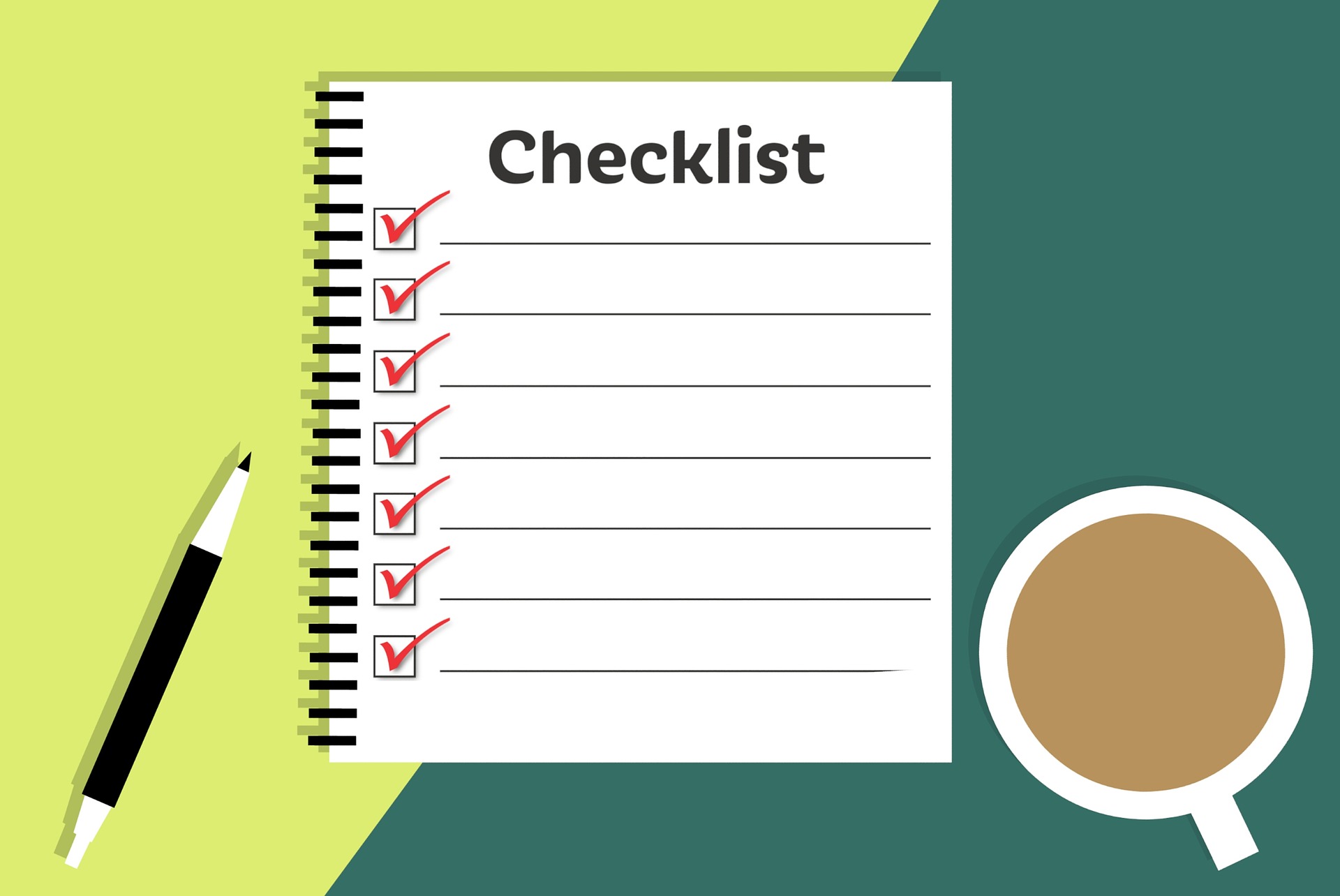Author: wpadmin
The new year has just begun and it’s a time of renewal as we plan for the possibilities to come in 2023. It’s also a time when you need to plan for resiliency in the face of ever-present cyberattacks.
Sixty-eight percent of surveyed business leaders feel that cybersecurity risks are getting worse. They have a good reason. Attacks continue to get more sophisticated. They are also often perpetrated by large criminal organizations. These criminal groups treat these attacks like a business.
In 2021, the average number of global cyberattacks increased by 15.1%.
To protect your business in the coming year, it’s important to watch the attack trends. What new methods are hackers using? What types of attacks are increasing in volume? Knowing these things is important. It helps you better update your IT security to mitigate the risk of a data breach or malware infection.
We’ve pulled out the security crystal ball for the upcoming year. And we’ve researched what cybersecurity experts are expecting. Here are the attack trends that you need to watch out for.
Attacks on 5G Devices
The world has been buzzing about 5G for a few years. It is finally beginning to fulfill the promise of lightning-fast internet. As providers build out the infrastructure, you can expect this to be a high-attack area.
Hackers are looking to take advantage of the 5G hardware used for routers, mobile devices, and PCs. Anytime you have a new technology like this, it’s bound to have some code vulnerabilities. This is exactly what hackers are looking to exploit.
You can prepare by being aware of the firmware security in the devices you buy. This is especially true for those enabled for 5G. Some manufacturers will build better firmware security into their designs than others. Make sure to ask about this when purchasing new devices.
One-time Password (OTP) Bypass
This alarming new trend is designed to get past one of the best forms of account security. Multi-factor authentication (MFA) is well-known as very effective at preventing fraudulent sign-in attempts. It can stop account takeovers even in cases where the criminal has the user’s password.
There are a few different ways that hackers try to bypass MFA. These include:
- Reusing a token: Gaining access to a recent user OTP and trying to reuse it
- Sharing unused tokens: The hacker uses their own account to get an OTP. Then attempts to use that OTP on a different account.
- Leaked token: Using an OTP token leaked through a web application.
- Password reset function: A hacker uses phishing to fool the user into resetting a password. They then trick them into handing over their OTP via text or email.
Attacks Surrounding World Events
During the pandemic, the cyberattack volume increased by approximately 600%. Large criminal hacking groups have realized that world events and disasters are lucrative.
They launch phishing campaigns for world events. Attacks come for everything from the latest hurricane or typhoon to the war in Ukraine. Unsuspecting people often fall for these scams. This is because they are often distracted by the crisis.
People need to be especially mindful of scams surrounding events like these. They will often use social engineering tactics, such as sad photos, to play on the emotions.
Smishing & Mobile Device Attacks
Mobile devices go with us just about everywhere these days. This direct connection to a potential victim is not lost on cybercriminals. Look for more mobile device-based attacks, including SMS-based phishing (“smishing”).
Many people aren’t expecting to receive fake messages to their personal numbers. But cell numbers are no longer as private as they once were. Hackers can buy lists of them online. They then craft convincing fake texts that look like shipping notices or receipts. One wrong click is all it takes for an account or data breach.
Mobile malware is also on the rise. During the first few months of 2022, malware targeted to mobile devices rose by 500%. It’s important to ensure that you have good mobile anti-malware. As well as other protections on your devices, such as a DNS filter.
Elevated Phishing Using AI & Machine Learning
These days, phishing emails are not so easy to spot. It used to be that they nearly always had spelling errors or grainy images. While some still do, most don’t.
Criminal groups elevate today’s phishing using AI and machine learning. Not only will it look identical to a real brand’s emails, but it will also come personalized. Hackers use these tactics to capture more victims. They also allow hackers to send out more targeted phishing messages in less time than in years past.
Schedule a Cybersecurity Check-Up Today
Is your business prepared for the cyber threats coming in 2022? Don’t wait to find out the hard way! Give us a call and schedule a cybersecurity check-up to stay one step ahead of the digital criminals.
This Article has been Republished with Permission from The Technology Press.
The global home security market has been growing by leaps and bounds. By 2026, experts expect the market to expand at a rate of 20.1%. This is on top of an expected increase of 21.6% from 2021 to 2022.
From Ring doorbell cams to entire home security systems, consumers want these solutions. Watching your front door from afar has never been so easy. With cloud-based video streams, homeowners can view any part of their home.
Sharing doorbell camera shots on neighborhood social media groups is now common. These home security systems also provide peace of mind at a wallet-friendly cost.
But don’t let the ease of setup fool you. Home security cameras can open your family up to risks if you don’t take precautions. Often, people are so excited to see what they can do, they don’t stop to think about device security.
There are horror stories online about hacked video cameras. This includes strangers saying disturbing things through those cameras to children.
Additionally, in 2019, Ring suffered a data breach. That breach exposed the personal data of over 3,000 Ring users. This included usernames and passwords.
It’s enough to make you reconsider your decision to add extra security. But don’t let those incidents scare you off. You can properly secure a home video camera system to ensure it’s not breached.
Here are some of the things you should do for a safe home security setup.
Make Sure Your Router is Secure
You access an IP security camera via the internet. Any commands going to the system or footage coming from it go through your router. So, you need to make sure that your router is properly secured.
Hackers breach routers so they can get to the devices connected to that network. Ensure your router security protocol is no lower than WPA2. The next generation, WPA3, is even better. These protocols govern the protection of data transmitted through the wireless network.
Give the router a strong password that is at least 12 characters long. Software can crack a password of only 8 standard characters instantly. But a 12-character password with at least one upper case letter, number, and symbol takes 34,000 years.
Change the Default Username & Password
You also need a strong password for your security system’s admin account. You should also change the default device and username. Hackers have lists of all these device defaults and use them to break into these systems.
Changing the default username and password for the device should be one of the first things you do. Otherwise, it could be mere minutes after you connect to the internet that you’re hacked.
Ensure the System Uses SSL/TLS Or Other Encryption
You don’t want the footage from your cameras transmitted for anyone to grab and watch. Make sure the security system you choose notes SSL/TLS. Or another standard encryption.
This ensures that the data cannot be intercepted and accessed. SSL is short for Secure Sockets Layer, and TLS is short for Transport Layer Security. Without a form of encryption, a hacker can easily breach your device.
Keep the Software Updated
If your security system has an automatic update feature, turn that on. Unfortunately, many users don’t think about updating their device software. This leaves it more vulnerable to a hack.
Updates often include important security fixes for found vulnerabilities. You want to make sure updates install promptly. That’s why automating this is best.
Consider Access Levels for Multiple Users
Do you have several family members accessing your cloud-based security device? If so, set up some access levels. Not everyone needs to be at an administrator level.
Hackers love it when they can breach the login of an admin user for an account. This gives them more privileges, like changing settings. Giving lower-level privileges, such as “view only,” to most family members improves security.
Enable Camera Security Features
There will be various security features that are available with your system. Manufacturers often do not enable all security settings by default. The user must turn all or some of them on.
If you’re unsure of what settings should be on or off, we’ll be happy to help. Some home security systems have generous sharing options. This can be an invitation for hackers. You want to restrict these as much as possible.
Make Sure Your Mobile Device is Secure
Most people access their security cam through their smartphone. Make sure that you secure yours and keep it updated with the latest operating system. Hackers can gain access to a security system through a device with weak safeguards.
Add things like:
- Mobile anti-malware
- DNS filtering
- Screen lock
- Automated updating
Looking for Help Protecting Your Cloud Security System?
Give us a call and schedule a visit. We’ll be happy to help you ensure your security system is set up with best practices.
This Article has been Republished with Permission from The Technology Press.
You often hear the words “digital transformation” and “collaboration.” But what do they actually mean? What do they mean for the day-to-day of running your business?
Collaboration can’t happen without shared goals. When departments are siloed and unconnected, priorities can conflict. People are doing their best but may not be moving in the same direction.
Digital transformation is simply the use of technology to better reach business goals. This encompasses moving from analog ways of doing things. Transitioning to tools that are more automated and connected.
Microsoft has been at the forefront of digital transformation and collaboration. Its Viva platform drives an improved employee experience. It does this by use of AI, automation, cloud connectivity, and more.
In this article, you’ll get an overview of Microsoft Viva. Then, we’ll dive into one of the newest Viva offerings, Viva Goals. We’ll explore what it does and how it can help your company meet its targets.
What Is Microsoft Viva?
Microsoft Viva is a line of employee experience applications. These connect to the Microsoft 365 platform, and especially Microsoft Teams. The apps act as add-ons that can build on your organization’s digital capabilities.
There are currently seven apps within the Microsoft Viva line:
- Viva Topics: Allows organizations to harness knowledge and experience. It serves up relevant topics from the company knowledge base from keywords.
- Viva Connections: Gives employees a personalized and connected newsfeed. The company newsfeed serves up important news, conversations, and tools.
- Viva Learning: Consolidates employee training apps. Makes it easy for employees to gain new skills from inside the MS Teams application.
- Viva Insights: Improves employee well-being and corporate culture. Uses data-driven insights to provide productivity and well-being recommendations.
- Viva Sales: Reduces the data input needed from salespeople. Serves up helpful lead interaction recommendations.
- Viva Engage: Cultivates personal networks and community. Fosters engagement and knowledge sharing.
- Viva Goals: Enables clarity and alignment of corporate goals.
The Viva line expands what businesses may traditionally see as “software.” It creates a connection between Microsoft Office and M365 apps. It also focuses on the people, rather than the tool. Microsoft designed Viva applications to use AI. This makes work easier and gives visibility into actionable data points.
What is Viva Goals?
Viva Goals is one of the newest Viva applications from Microsoft. It connects teams so they’re moving toward a shared set of goals. Employees align, whether someone works in the accounting department or customer support.
Business leaders can look at Viva Goals as a way to solidify company objectives. They can then tie these objectives to meaningful targets for each department.

For example, say you have a corporate target to provide exceptional customer support. This goal by itself is generic. It doesn’t connect to what teams need to do to make it happen.
In Viva Goals, that target can have directives for various teams. Such as customer support reducing ticket resolution by 8 hours. This brings goals to a meaningful level and allows organizations to track progress.
Here are the key value-adds of using Viva Goals.
Aligns Your Team to the Same Goals
Viva Goals puts company goals and targets in a tangible form. There is a definition of success for teams and individuals. Work outcomes are directly connected to company-wide objectives.
Everyone is on the same page, rather than departments pursuing different targets. With alignment, companies can more easily reach their goals.
Maintains Focus on Goals
Viva connects to other M365 apps, making it easier to gather data insights. These insights help leaders more easily see goal progress.
Employees stay focused on goals. This is because goals connect to their daily work targets. Rather than being something they hear at a company event, goals get infused into the workflow.
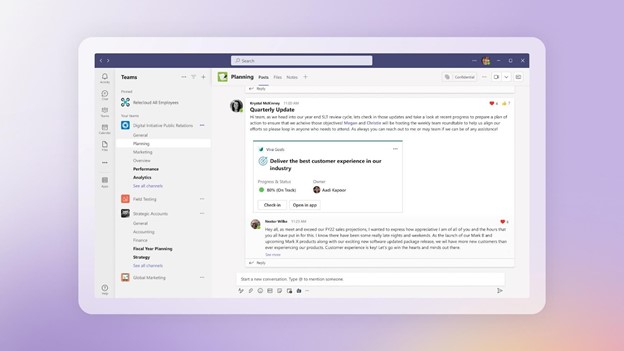
Integration with Teams & M365
The integration with Teams keeps goals front and center. Employees get recognized for meeting targets and helping the company achieve its goals. This keeps everyone engaged and moving together.
Progress towards goals isn’t kept on a spreadsheet on someone’s cloud drive. Instead, stats on goal achievement live in tools used daily. When goals remain visible, organizations have a better chance to achieve them.
How Do You Get Viva Goals?
If you want to subscribe to Viva Goals as an add-on to your M365 plan, it is currently $6.00/user/month.
For the entire suite of Viva applications, the current price is $9.00/user/month.
Questions About Microsoft 365 or Viva Goals?
Digital transformation with tools like Microsoft Viva is a necessity if you want to keep up. Old ways of doing things are giving way to the cloud, AI, and machine learning. We can help you navigate that territory. Give us a call and schedule a consultation to learn more.
This Article has been Republished with Permission from The Technology Press.
The global pandemic put a big emphasis on the need to run a business from anywhere. Enabling employees to work remotely requires cloud solutions. This includes collaborative platforms like Google Workspace and Microsoft 365. VoIP (Voice over Internet Protocol) phone systems have also become critical.
VoIP allows companies to stay in contact with customers and potential customers. Employees can work from anywhere and still answer the business phone line. Callers get a similar experience no matter where employees may be working, office, or home.
When you have people working from home, those old landline systems are inefficient. This has led to a large movement by businesses to VoIP. Both for necessity and cost-savings.
According to Microsoft, 82% of organizations have reported saving money after implementing VoIP.
While VoIP is the way to go for the future, this doesn’t mean it’s foolproof. Companies that don’t set up their system efficiently, can experience issues. This includes things like dropped calls, low bandwidth, and features left unused.
If you’ve been struggling to make your cloud phone system more efficient, check out these tips below. They provide setup best practices for VoIP. Use these to positively impact your bottom line.
1. Check Network Capabilities
You can’t just assume that you can enable a VoIP system, and all will be well. Your network may not be able to handle the extra bandwidth needs without adjustments.
Things you want to look at include jitter and packet loss. Additionally, review router settings to make sure it can handle peak traffic times. Experiencing dropped calls or choppy audio shows a need to address issues. These may include adjusting network hardware and/or increasing your ISP bandwidth.
2. Prioritize Your VoIP Software Using QoS Rules
Quality of Service (QoS) is a router settings area that allows you to say which traffic is most important. If QoS is not in place, it means resource issues. A large cloud backup could kick in and interrupt your calls because it’s taking up bandwidth.
QoS sets up “traffic lanes” that give priority to certain functions. You’ll want to have your VoIP software prioritized to get the bandwidth it needs. This avoids issues with less critical processes hogging up internet resources.
Using QoS keeps your calls smooth. It also improves the reliability of your cloud phone system. It’s also a good idea to use these rules for other important cloud activities.
3. Provide Quality Headsets for Your Team
A cheap headset can ruin the call experience for a potential customer. If someone calls in and can’t hear anything or gets choppy reception, they’ll quickly get frustrated. They will most likely figure that your company doesn’t have its act together.
Your employees may not be able to afford high-quality headsets. They also may not know what type to buy. Head off potential problems by issuing quality headsets for your team to use.
4. Set Up Departments & Ring Groups
One of the great features of VoIP phone systems is the ability to set up ring groups. You first set up your department groups (accounting, marketing, etc.). Then set the included employee extensions.
Creating a ring group allows you to have a call go to your customer support department as a whole. This is better than one person, who may be busy. That way, the whole group gets the ring, and the first available person can pick up.
Ring groups improve the caller experience by reducing the wait time. It can also mitigate the need for the caller to leave a voicemail and get stuck waiting on a callback.
5. Create Your Company Directory
Auto assistants are extremely helpful and nearly all VoIP systems have them. First, you set up your company directory and then record messages to prompt the caller.
For example, you can set up a message that prompts them to input the last name of the person they are trying to reach. If they aren’t calling a specific person, they can be routed to a department.
While setting up a company directory takes a little effort upfront, it will save much more. You no longer will need to have someone specifically routing every call. Callers can also get to the person or department they need faster. This improves the customer experience and boosts office productivity.
6. Have Employees Set Up Their Voicemail & VM to Email
When you get out of a long meeting, going through a bunch of voicemails can take time. Instead of having to listen to each one to see which calls are a priority, you could simply read through them.
The voicemail to email feature in VoIP phone systems will automatically transcribe voicemails. They are then emailed to the recipient. This improves efficiency. It also eliminates wasted time having to listen to entire messages to know who called.
Have employees set up this feature with their extension and email address. Some VoIP systems also offer an option to have transcribed voicemails sent via SMS.
7. Train Your Team on the Call Handling Process
Don’t leave your employees to jump in and learn a VoIP system themselves. It’s important to train them on the features and the company calling process. This ensures that your team can enjoy all those time-saving features.
Get Help Enhancing Your Business Phone System
Need help improving your business phone system? Looking for a better customer experience? Give us a call and schedule a consultation. We can help!
This Article has been Republished with Permission from The Technology Press.
One constant struggle in offices is the balance between productivity and security. If you give users too much freedom in your network, risk increases. But add too many security gates, and productivity can dwindle.
It’s a fine balance between the two, but one you can achieve. Organizations need to recognize the importance of both. And not sacrifice one for another.
A recent report from Microsoft notes a dangerous lack of authentication security. Just 22% of Azure Active Directory users had multi-factor authentication (MFA) enabled. This means that over three-quarters were at a much higher risk of an account breach.
Why do organizations fail to adopt important security protocols, like MFA? We know that it’s as much as 99.9% effective at stopping fraudulent sign-ins. Yet so many companies aren’t adopting it.
User inconvenience is the biggest reason. MFA is not expensive. In fact, it’s free to enable in nearly all cloud applications. But if users say that it’s hurting productivity and is a pain to use, companies may not bother with it.
But sacrificing security can hurt productivity worse. Downtime due to a data breach is expensive and can put smaller companies out of business. The main cause of data breaches is credential compromise. So, if you’re not protecting your authentication process, the risk of becoming a breach victim is high.
35% of data breaches initiate from breached login credentials.
There are ways to have both secure and productive users. It simply takes adopting some solutions that can help. These are tools that improve authentication security. But do it in a way that keeps user convenience in mind.
Solutions to Improve Security Without Sacrificing Convenience
Use Contextual Authentication Rules
Not every user needs to go through the same authentication process. If someone is working in your building, they have a certain trust factor. If someone is attempting to log in from outside the country, they do not have that same trust.
Contextual authentication is used with MFA to target users that need to reach a higher bar. You may choose to limit or block system access to someone attempting to log in from a certain region. Or you may need to add an additional challenge question for users logging in after work hours.
Companies don’t need to inconvenience people working from normal locations during typical hours. But they can still verify those logging in under non-typical circumstances. Some of the contextual factors you can use include:
- Time of day
- Location
- The device used
- Time of the last login
- Type of resources accessed
Install a Single Sign-on (SSO) Solution
A report on U.S. employees found they use a lot of apps. Workers switch between an average of 13 apps 30 times per day. That’s a lot of inconveniences if they need to use an MFA action for each of those logins.
Single sign-on applications solve this problem. They merge the authentication process for several apps into just one login. Employees log in once and can go through MFA a single time.
Using multi-factor authentication isn’t nearly as inconvenient. Users gain access to everything at the same time. SSO solutions help organizations improve their security without all the pushback from users.
Recognize Devices
Another way to better secure network access is to recognize devices. This is typically done using an endpoint device manager. This automates some of the security behind user authentication. Thus, it doesn’t inconvenience the person.
First, register employee devices in the endpoint device manager. Once completed, you can then set up security rules. Such as blocking unknown devices automatically.
You can also put in place device scanning for malware and automated updates. Both these things increase security without sacrificing productivity.
Use Role-based Authentication
Your shipping clerk may not have access to sensitive customer information. But your accounting team does. One can have a lower barrier to authentication.
Using role-based authentication saves time when setting up new employee accounts. Authentication and access happen based on the person’s role. Admins can program permissions and contextual authentication factors once. Then, the process automates as soon as an employee has their role set.
Consider Adding Biometrics
One of the most convenient forms of authentication is biometrics. This would be a fingerprint, retina, or facial scan. The user doesn’t need to type in anything. It also takes just a few seconds.
Biometric hardware can be costly, depending on the size of your organization. But you can introduce it over time. Perhaps using biometrics with your most sensitive roles first, then expanding.
Additionally, many apps are now incorporating things like facial scanning. Users can authenticate using a typical smartphone, making it much more affordable.
Need Help Improving Authentication Security?
Don’t give up important security because you’re afraid of user pushback. Give us a call and schedule a security consultation.
This Article has been Republished with Permission from The Technology Press.
When the year is coming to a close, it’s the perfect time to plan for the future. Most businesses begin the year with the hope of growing and improving operations. Much of how a business operates depends on technology. So, it makes sense to look to your IT for areas of optimization.
A year-end technology review provides an opportunity to look at several areas of your IT. The goal is to take time to focus on improvements you can make to boost your bottom line. As well as what tactics to take to reduce the risk of a costly cyberattack.
A recent study by Deloitte looked at digitally advanced small businesses. Small businesses that make smart use of technology are well ahead of their peers. Here are some of the ways they excel:
- Earn 2x more revenue per employee
- Experience year-over-year revenue growth nearly 4x as high
- Had an average employee growth rate over 6x as high
The bottom line is that companies that use technology well, do better. They are also more secure. According to IBM, businesses that have an incident response plan reduce the costs of a data breach by 61%. Using security AI and automation can lower costs by 70%.
This year-end, take some time to do a technology review with your IT team or managed IT provider. This will set you up for success and security in the coming year.
Considerations When Reviewing Your Technology at Year-End
The goal of a year-end technology review is to look at all areas of your IT infrastructure. Security, efficiency, and bottom-line considerations will be the key drivers for future initiatives.
Technology Policies
When technology policies get outdated, people stop following them. Review all your policies to see if any of them need updating to reflect new conditions. For example, if you now have some staff working from home, make sure your device use policy reflects this.
When you update policies, let your employees know. This gives them a refresher on important information. They may have forgotten certain things since onboarding.
Disaster Recovery Planning
When is the last time your company did an incident response drill? Is there a list of steps for employees to follow in the case of a natural disaster or cyberattack?
Take time to look at disaster recovery planning for the new year. You should also put dates in place for preparedness drills and training in the coming months.
IT Issues & Pain Points
You don’t want to go through a big IT upgrade without considering employee pain points. Otherwise, you might miss some golden opportunities to improve staff productivity and well-being.
Survey your employees on how they use technology. Ask questions about their favorite and least favorite apps. Ask what struggles they face. Let them tell you how they feel technology could improve to make their jobs better. This, in turn, benefits your business. It can also help you target the most impactful improvements.
Privileged Access & Orphaned Accounts
Do an audit of your privileged accounts as part of your year-end review. Over time, permissions can be misappropriated. This leaves your network at a higher risk of a major attack.
You should ensure that only those that need them have admin-level permissions. The fewer privileged accounts you have in your business tools, the lower your risk. Compromised privileged accounts password open the door to major damage.
While going through your accounts, also look for orphaned accounts. You need to close these because they’re no longer used. Leaving them active poses a security risk.
IT Upgrade & Transformation Plans for the New Year
If you make IT upgrades and decisions “on the fly” it can come back to bite you. It’s best to plan out a strategy ahead of time, so you can upgrade in an organized way.
Have a vulnerability assessment performed. This gives you a list of potential problems your company should address. Eliminating vulnerabilities improves your cybersecurity. Planning ahead allows you to budget for your upgrades and avoid unplanned expenses.
Cloud Use & Shadow IT
Review your use of cloud applications. Are certain apps hardly used? Do you have redundancies in your cloud environment? A review can help you cut waste and save money.
Also, look for uses of shadow IT by employees. These are cloud applications that are being used for work but did not go through approval. Management may not even be aware of them. Remove this security risk by either closing the accounts or officially approving them.
Customer-Facing Technology
Don’t forget to look at the customer experience of your technology infrastructure. Go through your website and contact process as a customer would.
If you get frustrated by things like site navigation, then your customers and leads may be too. Include optimizations to your customer-facing technology in your new year plans.
Schedule a Technology & Security Assessment Today!
We can help you with a thorough review of your technology environment to give you a roadmap for tomorrow. Contact us today for a free consultation.
This Article has been Republished with Permission from The Technology Press.
It seems that nearly as long as passwords have been around, they’ve been a major source of security concern. Eighty-one percent of security incidents happen due to stolen or weak passwords. Additionally, employees continue to neglect the basics of good cyber hygiene.
For example, 61% of workers use the same password for multiple platforms. And 43% have shared their passwords with others. These factors are why compromised credentials are the main cause of data breaches.
Access and identity management have become a priority for many organizations. This is largely due to the rise of the cloud. As well as the practice of people needing to only enter a username and password to access systems.
Once a cybercriminal gets a hold of an employee’s login, they can access the account and any data that it contains. This is especially problematic when it’s an account like Microsoft 365 or Google Workspace. These accounts can access things like cloud storage and user email.
Below, we’ll explain what conditional access is. As well as how it works with multi-factor authentication (MFA). We’ll also review the advantages of moving to a conditional access process.
What Is Conditional Access?
Conditional access is also known as contextual access. It is a method of controlling user access. You can think of it as several “if/then” statements, meaning “if” this thing is present, “then” do this.
For example, conditional access allows you to set a rule that would state the following. “If a user is logging in from outside the country, require a one-time-passcode.”
Conditional access allows you to add many conditions to the process of user access to a system. It is typically used with MFA. This is to improve access security without unnecessarily inconveniencing users.
Some of the most common contextual factors used include:
- IP address
- Geographic location
- Time of day
- The device used
- Role or group the user belongs to
Conditional access can be set up in Azure Active Directory. It can also be set up in another identity and access management tool. It’s helpful to get the assistance of your IT partner. We can help with setup and the conditions that would make the most sense for your business.
The Benefits of Implementing Conditional Access for Identity Management
Improves Security
Using conditional access improves security. It allows you more flexibility in challenging user legitimacy. It doesn’t just grant access to anyone with a username and password. Instead, the user needs to meet certain requirements.
Contextual access could block any login attempts from countries where no employees are. It could also present an extra verification question when employees use an unrecognized device.
Automates the Access Management Process
Once the if/then statements are set up, the system takes over. It automates the monitoring for contextual factors and takes the appropriate actions. This reduces the burden on administrative IT teams. It also ensures that no one is falling between the cracks.
Automated processes are more accurate and reliable than manual processes. Automation removes the human error component. This helps ensure that each condition is being verified for every single login.
Allows Restriction of Certain Activities
Conditional access isn’t only for keeping unauthorized users out of your accounts. You can use it in other ways. One of these is to restrict the activities that legitimate users can do.
For example, you could restrict access to data or settings based on a user’s role in the system. You can also use conditions in combination. Such as, lowering permissions to view-only. You could trigger this if a user holds a certain role and is logging in from an unknown device.
Improves the User Login Experience
Studies show that as many as 67% of businesses don’t use multi-factor authentication. This is despite the fact that it’s one of the most effective methods to stop credential breaches.
One of the biggest reasons it is not used is because of the inconvenience factor for employees. They may complain that it interferes with productivity. Or say that it makes it harder for them to use their business applications.
Using conditional access with MFA can improve the user experience. For example, you can require MFA only if users are off the premises. You can put in place extra challenge questions on a role or context-based basis. This keeps all users from being inconvenienced.
Enforces the Rule of Least Privilege
Using the rule of least privilege is a security best practice. It means only granting the lowest level of access in a system as necessary for a user to do their work. Once you have roles set up in your identity management system, you can base access on those roles.
Conditional access simplifies the process of restricting access to data or functions. You can base this on job needs. It streamlines identity management. This is because it contains all functions in the same system for access and MFA rules. Everything stays together, making management simpler.
Get Help Implementing Conditional Access Today!
Once conditional access is set up, the automated system takes over. It improves your security and reduces the risk of an account breach. Contact us today for a free consultation to enhance your cybersecurity.
This Article has been Republished with Permission from The Technology Press.
Bring your own device (BYOD) is a concept that took hold after the invention of the smartphone. When phones got smarter, software developers began creating apps for those phones. Over time, mobile device use has overtaken desktop use at work.
According to Microsoft, mobile devices make up about 60% of the endpoints in a company network. They also handle about 80% of the workload. But they’re often neglected when it comes to strong cybersecurity measures.
This is especially true with employee-owned mobile devices. BYOD differs from corporate-owned mobile use programs. Instead of using company tools, employees are using their personal devices for work. Many businesses find this the most economical way to keep their teams productive.
Purchasing phones and wireless plans for staff is often out of reach financially. It can also be a pain for employees to carry around two different devices, personal and work.
It’s estimated that 83% of companies have some type of BYOD policy.
You can run BYOD securely if you have some best practices in place. Too often, business owners don’t even know all the devices that are connecting to business data. Or which ones may have data stored on them.
Here are some tips to overcome the security and challenges of BYOD. These should help you enjoy a win-win situation for employees and the business.
Define Your BYOD Policy
If there are no defined rules for BYOD, then you can’t expect the process to be secure. Employees may leave business data unprotected. Or they may connect to public Wi-Fi and then enter their business email password, exposing it.
If you allow employees to access business data from personal devices, you need a policy. This policy protects the company from unnecessary risk. It can also lay out specifics that reduce potential problems. For example, detailing the compensation for employees that use personal devices for work.
Keep Your Policy “Evergreen”
As soon as a policy gets outdated, it becomes less relevant to employees. Someone may look at your BYOD policy and note that one directive is old. Because of that, they may think they should ignore the entire policy.
Make sure that you keep your BYOD policy “evergreen.” This means updating it regularly if any changes impact those policies.
Use VoIP Apps for Business Calls
Before the pandemic, 65% of employees gave their personal phone numbers to customers. This often happens due to the need to connect with a client when away from an office phone. Clients also may save a personal number for a staff member. For example, when the employee calls the customer from their own device.
Customers having employees’ personal numbers is a problem for everyone. Employees may leave the company, and no longer answer those calls. The customer may not realize why.
You can avoid the issue by using a business VoIP phone system. These services have mobile apps that employees can use. VoIP mobile apps allow employees to make and receive calls through a business number.
Create Restrictions on Saved Company Data
Remote work has exasperated the security issue with BYOD. While BYOD may have meant mobile devices in the past, it now means computers too. Remote employees often will use their own PCs when working outside the office.
No matter what the type of device, you should maintain control of business data. It’s a good idea to restrict the types of data that staff can store on personal devices. You should also ensure that it’s backed up from those devices.
Require Device Updates
When employee devices are not updated or patched, they invite a data breach. Any endpoint connected to your network can enable a breach. This includes those owned by employees.
It can be tricky to ensure that a device owned by an employee is kept updated. Therefore, many businesses turn to endpoint management solutions. An endpoint device manager can push through automated updates. It also allows you to protect business data without intruding on employee privacy.
The monitoring and management capabilities of these tools improve security. This includes the ability to safelist devices. Safelisting can block devices not added to the endpoint manager.
Include BYOD in Your Offboarding Process
If an employee leaves your company, you need to clean their digital trail. Is the employee still receiving work email on their phone? Do they have access to company data through persistent logins? Are any saved company passwords on their device?
These are all questions to ask when offboarding a former staff member. You should also make sure to copy and remove any company files on their personal device. Additionally, ensure that you deauthorize their device(s) from your network.
Let Us Help You Explore Endpoint Security Solutions
We can help you explore solutions to secure a BYOD program. We’ll look at how your company uses personal devices at your business and recommend the best tools. Contact us today for a free consultation.
This Article has been Republished with Permission from The Technology Press.
Microsoft Teams is a lot of things. It’s a video conferencing tool, a team messaging channel, and a tool for in-app co-authoring, just to name a few. During the pandemic, the popularity of Teams skyrocketed.
User numbers for MS Teams jumped from 20 million in November 2019 to 75 million in April 2020. As of this year, Microsoft reports a user count of 270 million for the platform. This makes it the most popular business tool for team communications.
But one of the things that makes the app popular is also one that can make the setup complex. Microsoft Teams has many moving parts, but to use them effectively they need to be well organized. Additionally, users need to have a chance to learn the system and train on best practices.
What Can Microsoft Teams Do?
First, let’s look at the different areas of Microsoft Teams and what it can do. Then, we’ll give you a simple setup checklist to help your team get up and running productively.
You can think of Teams as a virtual office in the cloud. It’s a centralized hub where teams can communicate, collaborate, and manage tasks. There is also an external communication component to Teams. You can use the app to video conference with anyone. You can also invite guests to a chat channel.
Here are some of the features of MS Teams:
- Siloed chat channels
- Security for team communications
- Integration with Office apps
- Integration with 3rd party apps
- File sharing
- Video and audio conferencing
- VoIP phone system (with an extra add-on)
- Keep all team resources in a single place
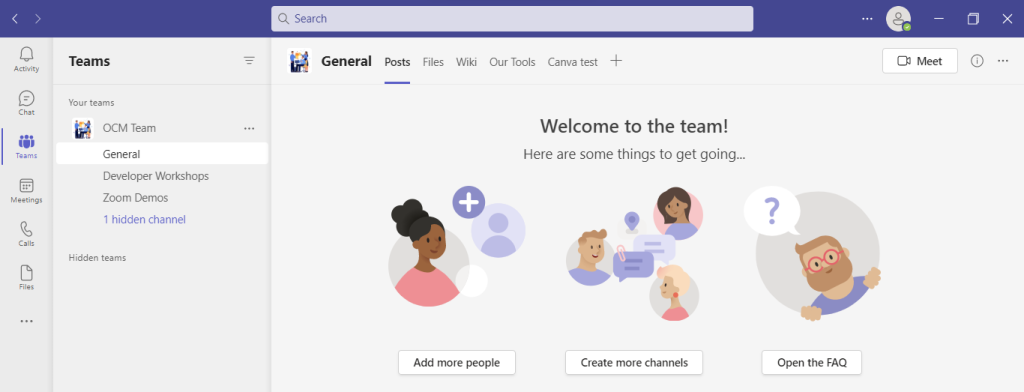
Microsoft Teams Versions
Some good news for small businesses is that there is a free version of Microsoft Teams. If you sign up for a Microsoft 365 business plan, you get the app included, but with a few more features.
Microsoft has also been pushing MS Teams for personal use. So, you can use it to keep your departments better coordinated at work. Or to manage family video calls or PTA meeting collaboration. It’s a versatile and scalable virtual office platform.
Easy Checklist for Setting Up Microsoft Teams
1. Set Up Your Teams/Departments
One of the advantages of Teams is that it allows you to set up specific areas for your groups to collaborate. You do not want everyone to set these teams up on their own, or you could end up with an unorganized mess.
Some ideas for setting these up:
- Set up teams by department (accounting, marketing, etc.)
- Add a company-wide team (where everyone can collaborate)
- Set up teams by role (office managers, executives, etc.)
Typically, if you mirror the hierarchy of your organization, that’s a good place to start. Team areas are secured so only those users invited can see or access any of the content in that team.
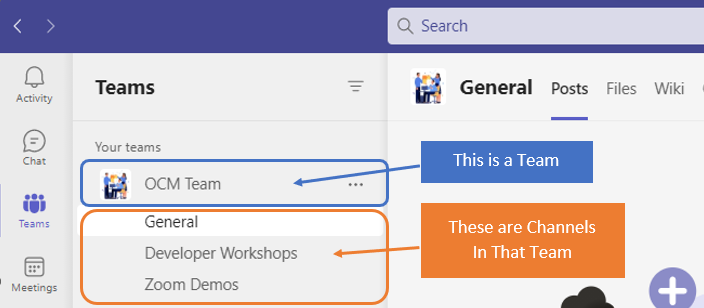
2. Add Team Members
For each team, add the members allowed to take part in that team. These would be people that can see the resources posted in that team area. It would normally be the members of the department or group that the team is designed for.
3. Set Up Team Channels
The next level beneath the Team is the Channels. These team channels help organize conversations. For example, within a team set up for your marketing department, you may decide to add three channels. This keeps conversations more focused and makes it easier to find things.
For instance, you could have channels for:
- Website Management
- Social Media
- Offline Advertising
Team channels are another area that you want to control. Don’t let everyone set up channels without a plan, otherwise, things get messy fast.
4. Set Up Team Tabs
Tabs are a great way to foster productivity. Say that employees on your accounting team need to access a tax reporting website. Inevitably, there can be time wasted asking for that link or a login. This is especially true if someone is filling in for a co-worker.
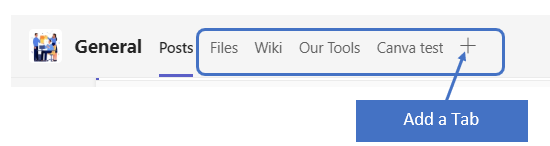
You can add that website link and info to the Tabs area at the top of the team channels. Just click the plus sign to add a new resource and consolidate things for your team members.
5. Schedule MS Teams Training
One of the reasons that company initiatives fail is that users weren’t properly enabled. If users aren’t trained on using MS Teams, then they’ll revert to using whatever they used before. This negates the benefits of moving to Teams when not everyone is onboard.
Work with a Microsoft professional to train your teams. We can provide tips on the most productive features. As well as short-cut their learning curve quite a bit! Make sure to have a realistic timeframe. You should also survey users on whether they feel they need more training.
Need Some Help Implementing Teams in Your Organization?
We can help you over many of the roadblocks that organizations face when starting with Teams. Contact us today for a free consultation to enhance your collaboration and productivity.
This Article has been Republished with Permission from The Technology Press.
Have you ever bought a new computer and then had buyer’s remorse a few months later? Maybe you didn’t pay attention to the storage capacity and ran out of space. Or you may have glossed over memory and experienced constant freeze-ups.
An investment in a new PC isn’t something you want to do lightly. Doing your research ahead of time and consulting with a trusted friend or IT shop can help. It will keep you from making major mistakes that could come back to haunt you later.
Here are several things to consider before you put down your hard-earned money on a new computer.
The Amount of Memory (RAM)
One of the big mistakes that people make when looking for a new computer is to ignore the RAM. Random access memory may be called RAM on the specification or “memory.” If your system has low memory, you run into all sorts of problems.
These issues can include:
- Browser freezing up when you have too many tabs open
- Issues watching videos
- Some software not working properly
- Sluggish behavior
- Inability to open multiple applications
- Constant freezes
Memory is the “thought process” of the PC. If there isn’t enough, it can’t take on another task until it completes the current processing tasks. This can cause frustration and ruin your productivity.
People often go for those low-priced computer deals when looking for a new device. But these can include only 4GB of RAM. That’s not a lot if you do much more than staying in a single application or just a few browser tabs.
The higher the RAM, the more responsive the system performance. So, look for PCs with at least 8GB of RAM. Or higher if you do any graphics/video or other processing-intensive activities.
User Reviews for Longevity
Buying a new computer is an investment. So, it’s natural to want that investment to last as long as possible. You don’t want to spend $700 on a new computer, only to begin experiencing problems when it’s just two years old.
Take your time to research user reviews on the specific models you’re considering. You’ll begin to see patterns emerging. Steer clear of models that have consistent complaints about breakdowns sooner than expected.
You may have to pay a little more for a system that has a better track record of performance. But it will save you in the long run when you have more years of usable life before that device needs replacement.
Whether the PC is for Personal or Business Use
If you have a small business or are a freelancer, you may try to save money by buying a consumer PC. But this could end up costing you more in the long run.
Consumer PCs aren’t designed for continuous “9-to-5” use. They also often lack certain types of firmware security present in business-use models. The price gap has also shortened between good consumer computers and business versions. If you’re not looking at the cheap systems, you’ll find that it’s not that much more to get a business-grade device.
The Processor Used
It can be confusing to read through the processor specifications on a computer. How do you know if Intel Core i7 or i3 is best for your needs? What’s the performance difference between AMD and Intel processors?
If you don’t want to do the research yourself, you could call up your local IT shop. We will be happy to steer you in the right direction. We’ll explain in layman’s terms the differences. As well as which processor makes the most sense for your intended use.
For Laptops: The Case Type
If you’re looking for a laptop computer, it’s important that it is durable. Laptops have some unique characteristics that differ from desktops. For example, the screen is often folded down one or more times per day. Additionally, the keyboard is part of the case and is not easily replaced by the user.
If you get a laptop with a cheap plastic case, it’s bound to break during normal use. Keys could also easily pop off the keyboard, requiring a trip to a computer repair shop.
You want to consider the materials used for the case. Paying an extra $20-$30 upcharge for a better casing is definitely worth it. It can help you avoid unneeded headaches.
Storage Capacity
Storage capacity can be a pain point that you experience after the fact. If you buy a computer without paying attention to hard drive space, you could regret it. You may not be able to transfer over all your “stuff” from the old system.
But storage capacity can also be an area where you can save some money. If you store most of your files in the cloud, then you may not need a lot of hard drive space. The less space you need, the lower the price.
Hard Drive Type
If you can get a computer with a solid-state drive (SSD) rather than a traditional hard disk drive (HDD) you should. SSDs are faster and less likely to have read/write issues. They have no moving parts; thus they are quieter as well.
Solid-state drives have come down in price quite a bit recently. There are many affordable options, and you’ll also find some PCs with both a hard drive and SSD.
Come to Us Before You Spend Money on a New Computer
Don’t blindly invest in a new computer without some expert guidance. Contact us today for a free consultation to save you from a bad new PC experience.
This Article has been Republished with Permission from The Technology Press.